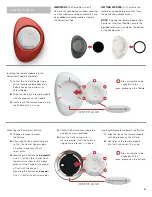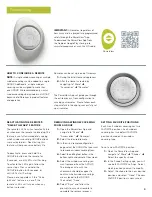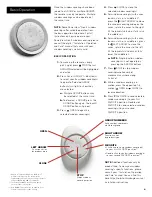Basic Operation
Once the window coverings have been
joined to a GROUP or multiple GROUPS,
the remote is ready to operate. Multiple
window coverings can be operated at
the same time.
NOTE:
Some PowerView
®
Gen 3 window
coverings offer variable operation from
the basic operation listed here. For full
instructions on how to operate your
PowerView Gen 3 window covering, please
consult the digital “Installation, Operation
and Care” manual that came with your
window covering’s warranty card.
BASIC OPERATION
1.
To wake up the remote, simply
pick it up or press STOP. The last
GROUP(S) selected will be highlighted
and active.
2.
Press ALL or GROUP 1– 6 button(s)
to select specific window covering(s)
to operate. Selected GROUP
button(s) will light to show they
are selected.
a.
Multiple GROUP buttons may
be selected at the same time.
b.
To deselect a GROUP, press the
GROUP button again. The backlit
GROUP button will go out.
3.
Press
OPEN to open the
selected window covering(s).
4.
Press
CLOSE to close the
selected window covering(s).
5.
For window covering(s) with vanes,
louvers, slats, or a middle rail*,
press the RIGHT ARROW to close
the window covering and open the
vanes, rotate the vanes to the right,
tilt the louvers/slats up or fully raise
the middle rail.
6.
For window covering(s) with vanes,
louvers, slats, or a middle rail, press
the LEFT ARROW to close the
vanes, rotate the vanes to the left,
tilt the louvers/slats down or fully
lower the middle rail.
a.
NOTE:
Single-function window
coverings will not operate by
pressing the ARROW buttons.
7.
Press STOP to stop window
covering/vane/louver/slat
movement anywhere along
its travel.
8.
While a window covering is in
motion, press the opposite of its
motion ( OPEN or CLOSE) to
reverse direction.
9.
Press
♥
FAVORITE to send selected
window covering(s) to your first
FAVORITE position. Double click
FAVORITE to send selected window
covering(s) to your second
FAVORITE position.
OPEN
CLOSE
LEFT ARROW
Function varies
by product type
RIGHT ARROW
Function varies
by product type
STOP
Stops window
covering motion
GROUP NUMBERS
Each number represents
a different group
FAVORITE
• Click once to send window covering(s)
to your first FAVORITE position**
• Double click to send window covering(s)
to your second FAVORITE position***
* Applies to Top-Down/Bottom-Up and Duolite
®
window coverings only. The bottom rail on
Top-Down/Bottom-Up window coverings operates
using the OPEN and CLOSE commands.
** The default FAVORITE positions vary based
on the window covering type.
*** Both FAVORITE positions can be updated in the
PowerView App under Shade Settings.
NOTE:
Additional functions vary by
product type. To view your window
covering’s specific functions, please
consult your “Installation, Operation
and Care” manual. You can find this
here
https://help.hunterdouglas.com/s/
4