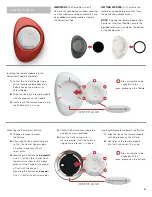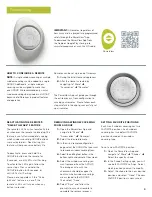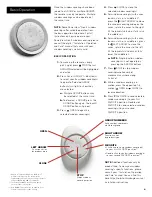Troubleshooting
6
1.
None of the backlit buttons
illuminate on my remote when I
press the buttons.
• Check to make sure the batteries
are inserted properly and are new.
• If the batteries are inserted properly
and the lights still do not turn on,
the batteries are likely dead and
need to be replaced. Refer to
“Battery Replacement” on page 5.
2.
The window covering is not
responding to the PowerView
®
Gen 3 remote.
•
NOTE:
A window covering will
not operate until it is joined to
a GROUP.
• Check that the correct GROUP
number is selected. The LED on
that GROUP number will light up.
You can also check which GROUP
number the window covering is
joined to on the remote in the
PowerView App. You can find this
under “More”
“Accessories”
“Remotes.”
3.
My window covering operates when I
press OPEN or CLOSE, but not when
I press either of the arrow buttons.
• The arrow buttons are for operating
specific product lines. To see if your
window covering has operational
capabilities with the arrow buttons,
please refer to your product’s
“Installation, Operation and Care”
instructions. You can find this here:
https://help.hunterdouglas.com/s/
installation-instructions
• If your window covering has
operational capabilities with the
arrow buttons, calibrate it using the
PowerView App. Select “More”
“Shades”
Select the affected
shade
“Advanced Options”
“Calibrate Shade.” The window
covering will then run a calibration
sequence. After the window
covering has finished calibrating,
try operating the window covering
again with the arrow buttons on
the remote.
4.
How do I reset the remote?
• There is no resetting Gen 3
remotes. All remote configuration
(adding, modifying and deleting
remotes) is done through the
PowerView App. Select “More”
”Accessories”
“Remotes” to
configure remotes.
5.
The lights on my remote are red.
What does this mean?
• The batteries are getting low and
need to be replaced.
NOTE:
Please call 1-844-PWR-VIEW
or visit
for
additional troubleshooting support.
ICES-003
This Class B digital apparatus complies with Canadian ICES-003.
• Operation is subject to the following two conditions: (1) this device may not cause harmful
interference and (2) this device must accept any interference received, including interference
that may cause undesired operation.
NMB-003
Cet appareil numérique de la classe B est conforme à la norme NMB-003 du Canada.
• L’utilisation de ce dispositif est autorisée seulement aux conditions suivantes: (1) il ne doit pas
produire de brouillage et (2) l’utilisateur du dispositif doit être prêt à accepter tout brouillage
radioélectrique reçu, même si ce brouillage est susceptible de compromettre le fonctionnement
du dispositif.
FCC Statement
This equipment has been tested and found to comply with the limits for a Class B digital device,
pursuant to Part 15 of the FCC Rules. These limits are designed to provide reasonable protection
against harmful interference in a residential installation. This equipment generates, uses and can
radiate radio frequency energy and, if not installed and used in accordance with the instructions,
may cause harmful interference to radio communications. However, there is no guarantee that
interference will not occur in a particular installation. If this equipment does cause harmful
interference to radio or television reception, which can be determined by turning the equipment
off and on, the user is encouraged to try to correct the interference by one or more of the
following measures:
• Reorient or relocate the receiving antenna.
• Increase the separation between the equipment and receiver.
• Consult the dealer or an experienced radio/tv technician for help.
Note: Changes or modifications not expressly approved by the manufacturer responsible for
compliance could void the user’s authority to operate the equipment.
This device complies with Part 15 of the FCC Rules. Operation is subject to the following two
conditions:
(1) this device may not cause harmful interference and (2) this device must accept any
interference received, including interference that may cause undesired operation.
CE Statement
Hunter Douglas Window Fashions, One Duette Way, Broomfield, CO 80020, USA
Hunter Douglas hereby declares that the PowerView
®
Remote Control is in
compliance with the essential requirements and other relevant provisions of
Electromagnetic Compatibility (EMC) Directive 2014/30/EU and Radio
Equipment Directive (RED) 2014/53/EU. A copy of the DoC can be obtained
www.hunterdouglas.com/RFcertifications
© 2022 Hunter Douglas. All rights reserved. All trademarks used herein are the
property of Hunter Douglas or their respective owners. 4/22