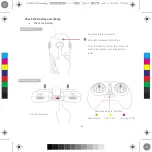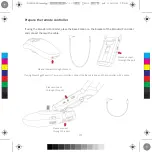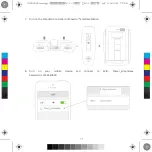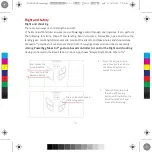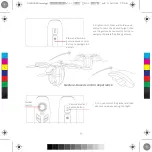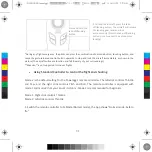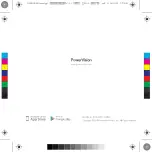Press and hold the
gesture-based control
button to navigate the
aircraft
Camera Shutter /
Record Button
Gimbal
control
3. Flight control: Press and hold ascend
button to reach the desired height, then
use the gesture-based control button to
navigate the aircraft by body gestures.
4. You can control the gimbal and take
photos and videos during the flight.
Gesture-based control experience
Summary of Contents for PowerEgg Series
Page 1: ...PowerEgg Drone Quick Guide PEGA E1 0 ...
Page 24: ......