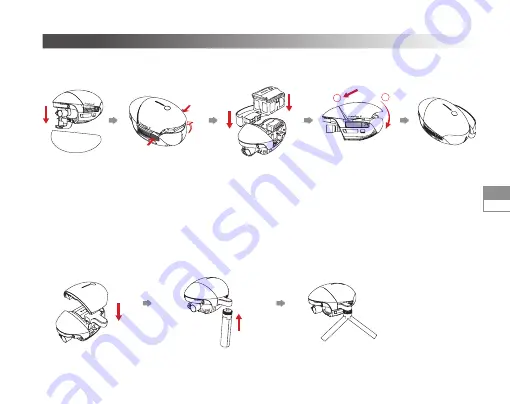
43
FR
1. Préparer PowerEgg X pour le mode Caméra AI
Mode Caméra AI
Retirez le boîtier
de protection
et le protecteur
d’articulation.
Fixez le capot de la
batterie en place.
Installez le bloc rainuré
sur le côté gauche et
la dragonne sur le côté
droit. Insérez la batterie
dans son compartiment.
Appuyez simultanément
sur les boucles des
deux côtés du capot
de batterie et retirez le
capot de batterie.
• Comment utiliser le trépied
Installez le convertisseur
trépied
Utilisez un convertisseur trépied, PowerEgg X supporte les trépieds de caméra.
Installez le trépied
1
2
















































