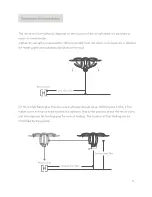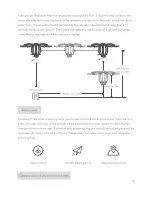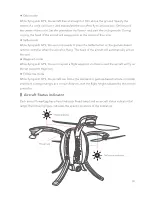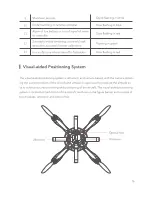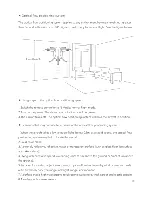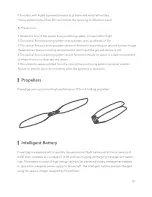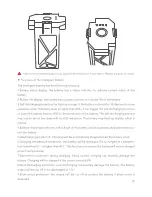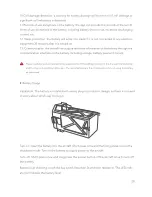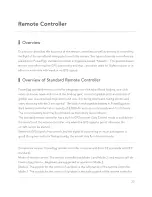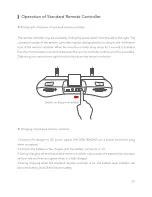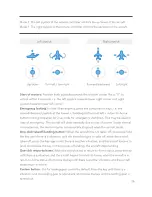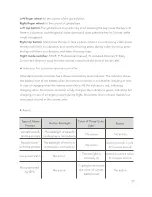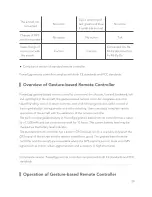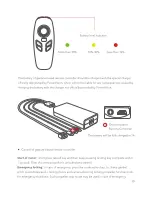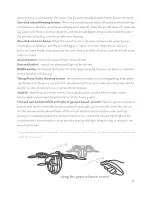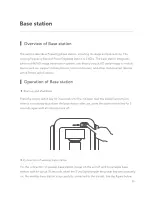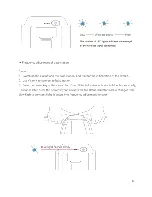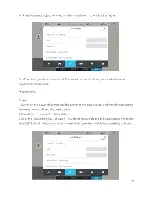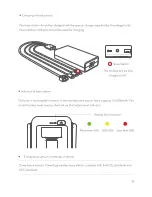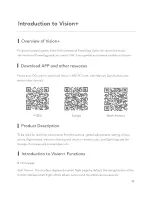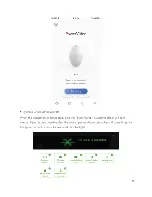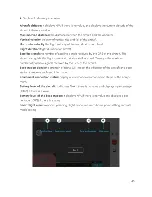Reviews:
No comments
Related manuals for PowerEgg

Katherm HK
Brand: Kampmann Pages: 32

4004
Brand: Xerox Pages: 2

UX16
Brand: Yamaha Pages: 33

AIC128-D
Brand: Yamaha Pages: 17

NSK 4000
Brand: Antec Pages: 5

Easy-Out
Brand: Front Runner Pages: 5

LK-24
Brand: pleasant hearth Pages: 52

AquaSensors AnalogPlus 1.0
Brand: Thermo Scientific Pages: 24

ZX II plus
Brand: Hartan Pages: 86

NA-GH5
Brand: Nauticam Pages: 33

UV WAND SANITIZER
Brand: Omni Ultraviolet Pages: 5

Automotive 31006
Brand: KRAFTWERK Pages: 2

MAXIMAT TC4
Brand: BAMO IER Pages: 8

E2-CTS-2536
Brand: VASTEX Pages: 12

Stealth Conspiracy 220
Brand: Blade Pages: 13

inView 360 Fusion
Brand: Safe Fleet Pages: 27

BC-3400-FC05
Brand: FALCON RIDGE Pages: 7

Wave-2 Plus
Brand: PROAIM Pages: 4