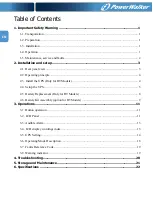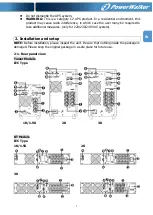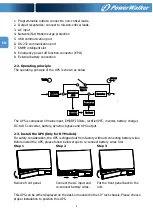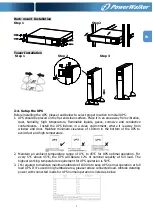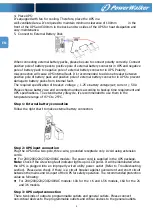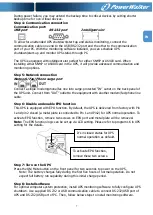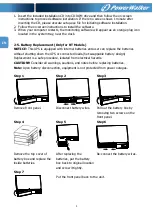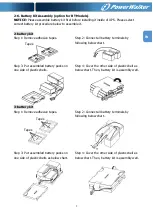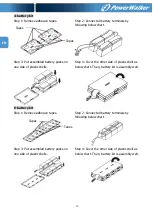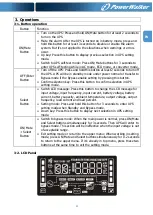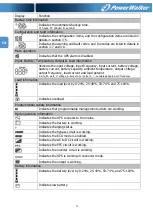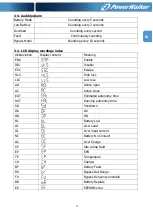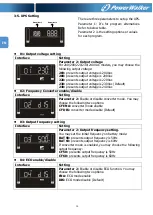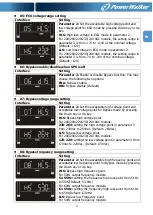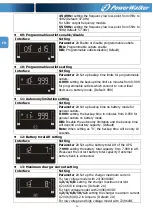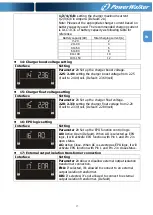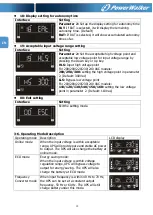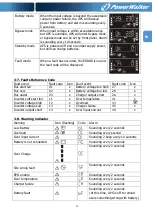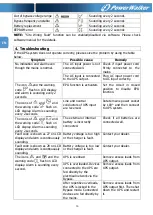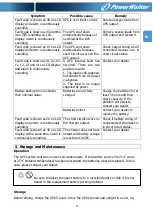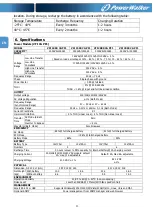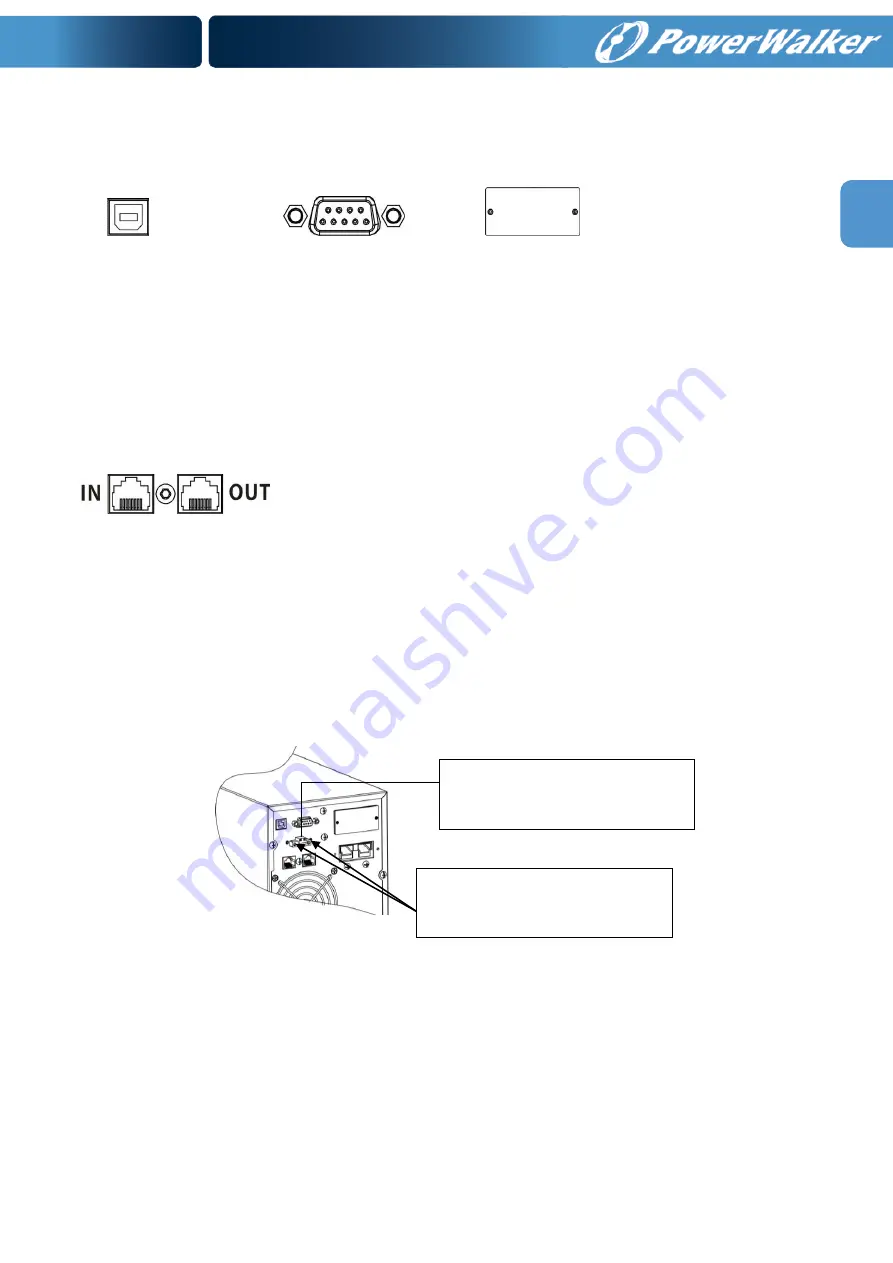
7
EN
During power failure, you may extend the backup time to critical devices by setting shorter
backup time for non-critical devices.
Step 4: Communication connection
Communication port:
USB port RS-232 port Intelligent slot
To allow for unattended UPS shutdown/start-up and status monitoring, connect the
communication cable one end to the USB/RS-232 port and the other to the communication
port of your PC. With the monitoring software installed, you can schedule UPS
shutdown/start-up and monitor UPS status through PC.
The UPS is equipped with intelligent slot perfect for either SNMP or AS400 card. When
installing either SNMP or AS400 card in the UPS, it will provide advanced communication and
monitoring options.
Step 5: Network connection
Network/Fax/Phone surge port
Connect a single modem/phone/fax line into surge-protected “IN” outlet on the back panel of
the UPS unit. Connect from “OUT” outlet to the equipment with another modem/fax/phone line
cable.
Step 6: Disable and enable EPO function
This UPS is equipped with EPO function. By default, the UPS is delivered from factory with Pin
1 and pin 2 closed (a metal plate is connected to Pin 1 and Pin2) for UPS normal operation. To
activate EPO function, remove two screws on EPO port and metal plate will be removed.
Note: The EPO function logic can be set up via LCD setting. Please refer to program 16 in UPS
setting for the details.
Step 7: Turn on the UPS
Press the ON/Mute button on the front panel for two seconds to power on the UPS.
Note: The battery charges fully during the first five hours of normal operation. Do not
expect full battery run capability during this initial charge period.
Step 8: Install software
For optimal computer system protection, install UPS monitoring software to fully configure UPS
shutdown. Use supplied RS-232 or USB communication cable to connect RS-232/USB port of
UPS and RS-232/USB port of PC. Then, follow below steps to install monitoring software.
It’s in closed status for UPS
normal operation as default.
To activate EPO function,
remove these two screws.
Summary of Contents for VFI 1000 RMG PF1
Page 3: ......
Page 29: ......
Page 41: ...12 DE ...
Page 43: ...14 DE ...
Page 61: ......
Page 89: ...RU Содержание TOC ...
Page 90: ......
Page 102: ...12 RU ...
Page 104: ...14 RU ...