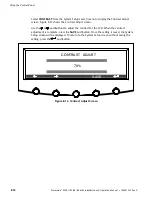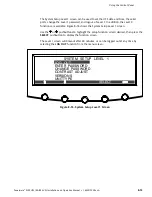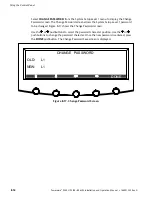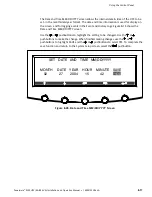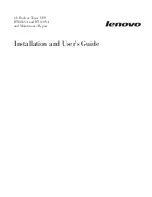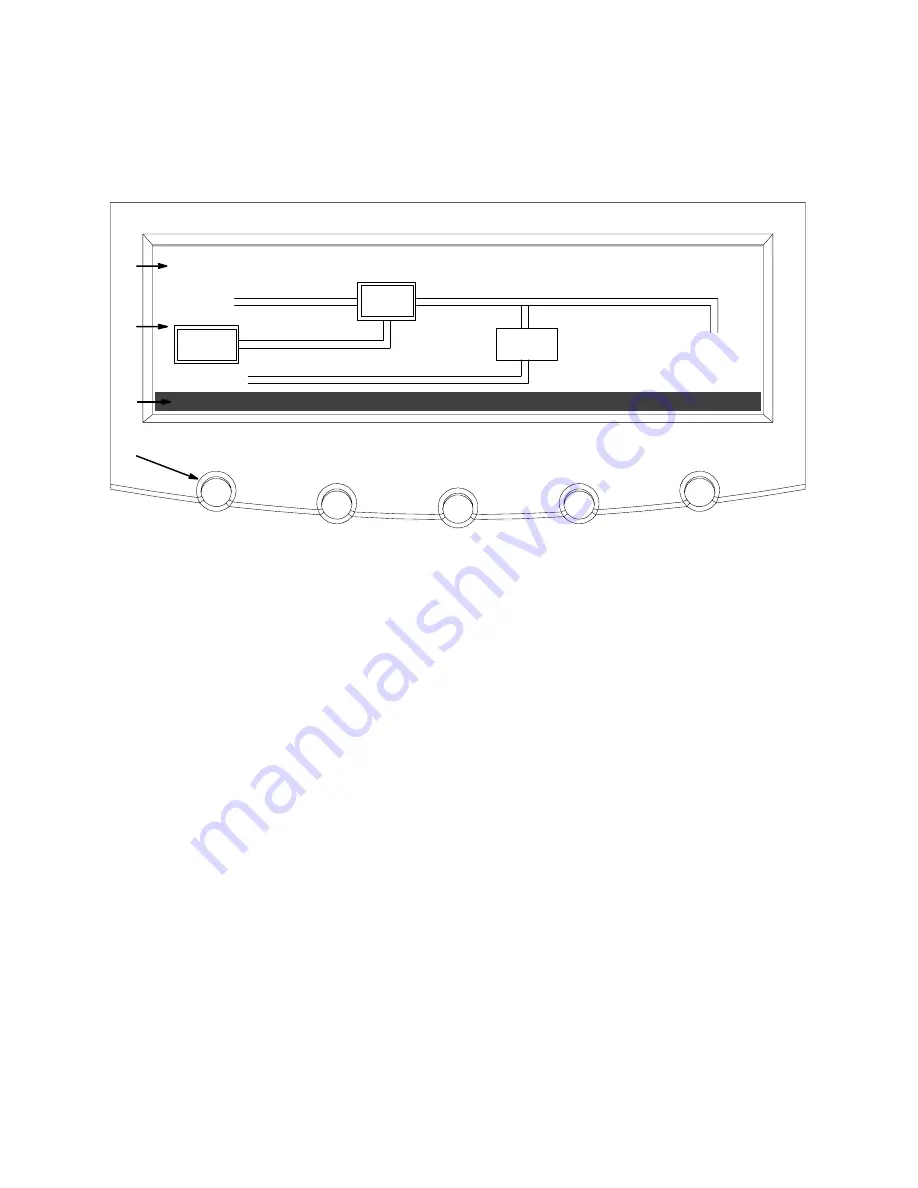
Using the Control Panel
8-2
Powerware
®
9390 UPS (40–80 kVA) Installation and Operation Manual
S
164201535 Rev A
8.1 Using the LCD and Pushbuttons
The LCD on the control panel provides an operator interface with the UPS system.
Figure 8-2 identifies the display areas discussed in the following sections.
METERS
EVENTS
SETUP
ALARM:
INPUT AC UNDER VOLTAGE
OUTPUT
BATT
UPS
INPUT
STSW
A
B
C
D
CONTROLS
LOAD OFF
BYPASS
Figure 8-2. Parts of the LCD
A
The
UPS status
area automatically scrolls between the Powerware model number, current date
and time, active alarms, active notices, and load percent and battery run time for the UPS.
Shown is a typical alarm message. (For more information about alarms and notices, see
Chapter 11, “Responding to System Events.”)
B
The
information area
contains data about UPS status and operations. Select a menu option to
display the desired information.
C
The menu bar lists the titles of the available screens. To select a screen, press the pushbutton
underneath the desired screen.
D
Navigation pushbuttons. Function changes depending on the screen displayed. Use to select
menu screens or scroll through available screens. Designated function is indicated on the LCD
above the respective pushbutton.
You can use the LCD and the pushbuttons to:
쑺
Look at a log of UPS events (alarms, notices, and commands) (see paragraph 8.2.2)
쑺
Monitor UPS operation (see paragraph 8.2.3)
쑺
Set UPS parameters (see paragraph 8.2.4 and 8.2.5)
쑺
Control UPS operation (see paragraph 8.3)
After approximately 30 minutes, the display screen darkens. To restore the screen, press
any pushbutton once.
Summary of Contents for 9390
Page 1: ...9390 INSTALLATION OPERATION MANUAL UPS 40 80 kVA www powerware com ...
Page 137: ......
Page 138: ... 164201535A 164201535 A ...