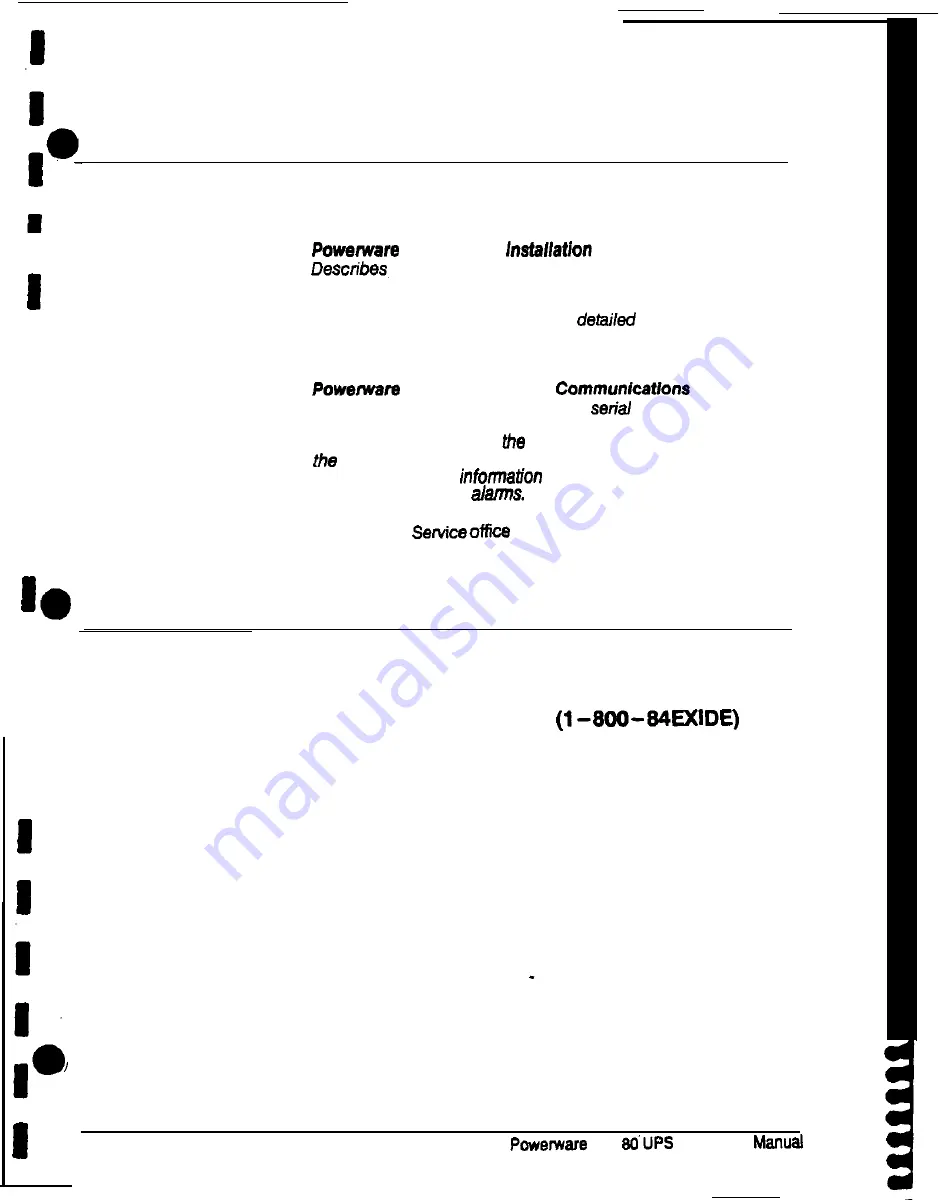
For More Information
This book describes how
your
UPS system works. For
more
information about
your system, see these books:
n
I
184200253
Plus 80
UPS
Manual
how to prepare your site and plan for installation;
provides detailed step-by-step procedures for installing each
component of your system; discusses joining cabinets in a
line-up-and-match system; contains
illustrations of
cabinets and optional accessories,
showing
dimensions and
connection points.
I
I
184200254
Plus 80 UPS Serial
Describes the RS-485
and RS-232
communications
capabilities of the UPS system; discusses the two
communications ports on
Customer Interface Panel inside
UPS
and
how to connect optional remote accessories to
your UPS; provides
about enabling, disabling, and
customizing building
I
Contact an Exide Electronics Field
for information about how to
obtain copies of these books.
Getting Help
I
If you have a question about any of the information in this book, or if you have a
question this book does not answer, please call Exide Electronics Field Service:
I
I
United States
l-800-843-9433
Outside the U.S.
Call your local representative
2
Plus
operator’s
Summary of Contents for Plus 80
Page 1: ...0 Powerware Plus 80 Unintemqtibk Power Supply Operation 164200252 Rev A...
Page 55: ...a 1 a Pe WNP U N I N T E R R U P T I B L E P O W E R S Y S T E M S I i b I EXlDE ELECTRONICS...
Page 88: ...I I I I I I IO I I I I b I I NOTES 10 Powemam Plus 60 UPS ln stallation Manual...
Page 147: ...2 I FRONT Powerware Plus 80 UPS installation Manual A 13...
Page 153: ...5 61 CRE47Eo By L ORLANDO RMWON A ONE B 269r Powemare Plus 90 UPS lnstailation Manual A 19...








































