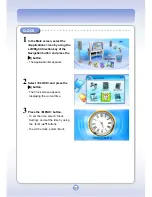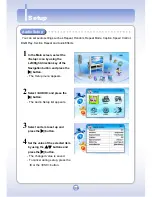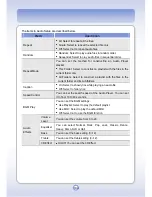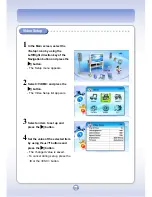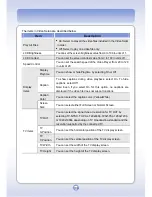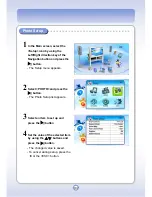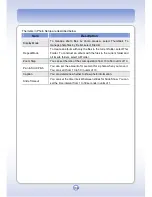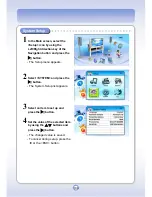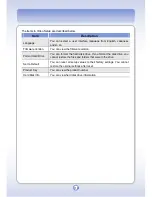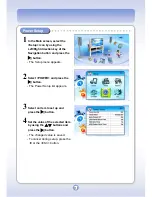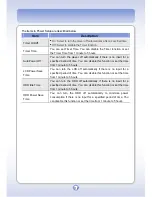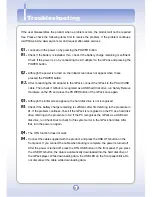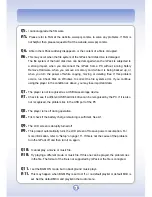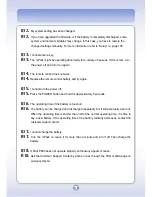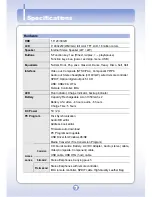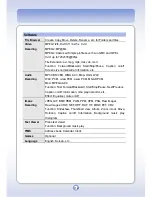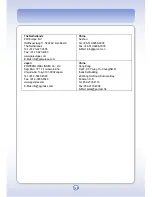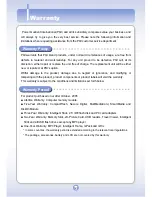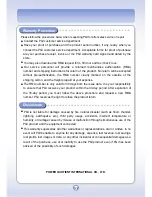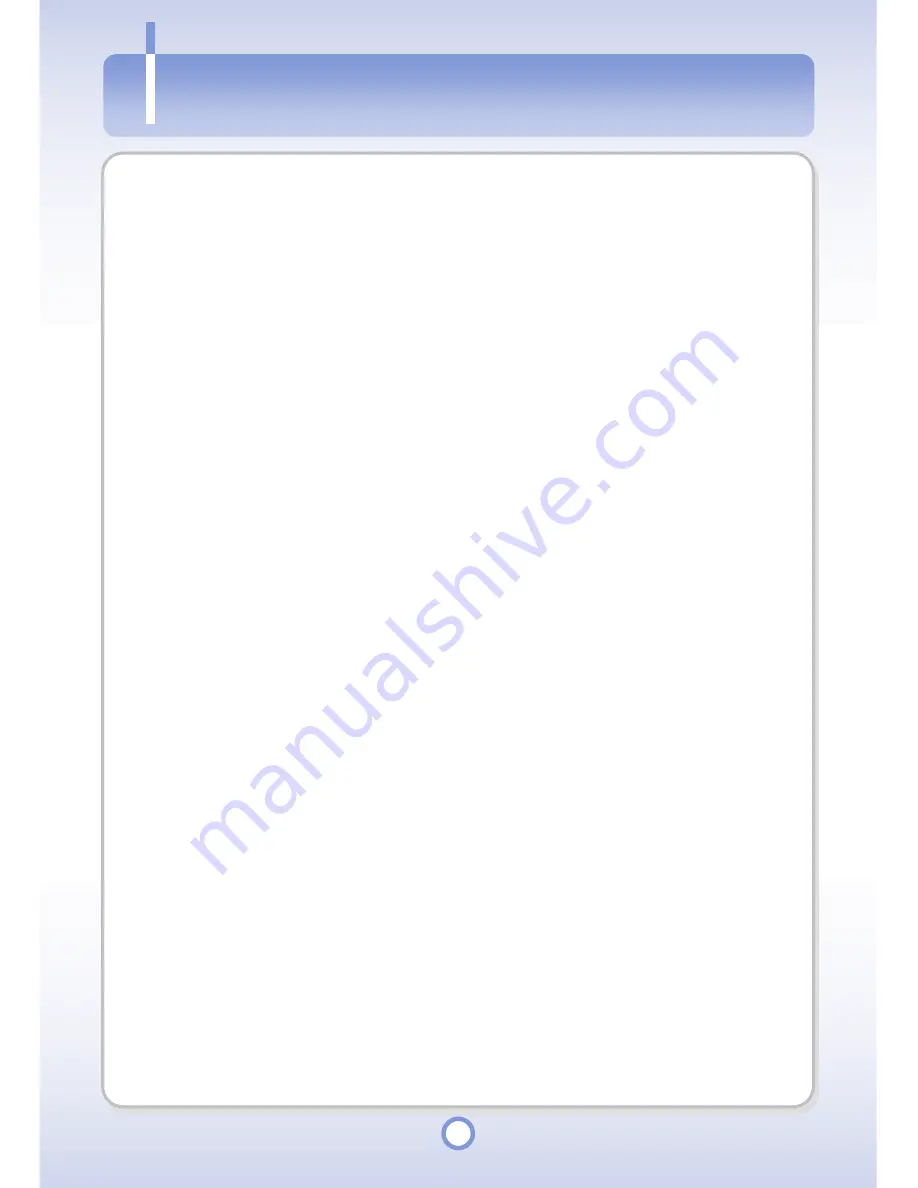
114
Troubleshooting
If the user disassembles the product when a problem occurs, the product will not be repaired
free. Please check the following items first to resolve the problem. If the problem continues,
visit PQI web site, www.pqi.com.tw, and request after-sales services.
Q1.
I cannot turn the power on by pressing the POWER button.
A1.
Check if the battery is installed. If so, check if the battery charge remaining is sufficient.
Check if the power is on by connecting the AC adapter to the mPack and pressing the
POWER button.
Q2.
Although the power is turned on, the initial screen does not appear when I have
pressed the POWER button.
A2.
After connecting the AC adapter to the mPack, connect the mPack to the PC with USB
cable. Then check if mPack is recognized as a USB hard disk drive, run Safely Remove
Hardware on the PC and press the POWER button of the mPack once again.
Q3.
Although the initial screen appears, the hard disk drive is not recognized.
A3
.
Check if the battery charge remaining is sufficient, after first referring to the procedure in
A1. If the problem continues, check if the mPack is recognized on the PC as a hard disk
drive, referring to the procedure in A2. If the PC recognizes the mPack as a USB hard
disk drive, run Check Disk to check for file system error in the mPack hard disk. After
that, turn the power on again.
Q4.
The OTG function does not work.
A4.
Connect the cable supplied with the product, and press the USB OTG button on the
front panel. If you connect the cable when booting is complete, the power is turned off.
After the power is turned off, press the OTG USB button on the front panel. If you press
the USB OTG button, the data is automatically downloaded into the hard disk drive of
the mPack player. While downloading data, the USB LED on the front panel blinks. Do
not disconnect the cable while downloading data.
Troubleshooting
Summary of Contents for mPack P600
Page 1: ......