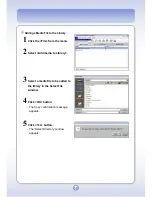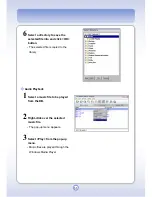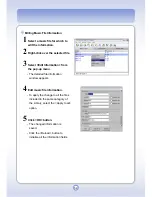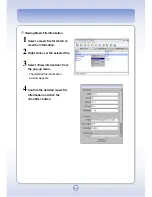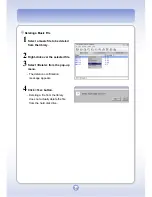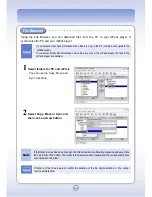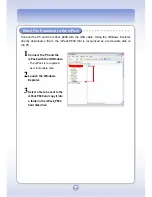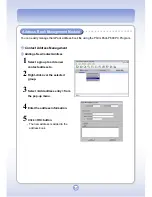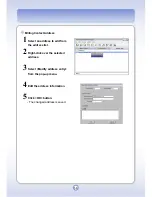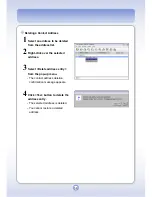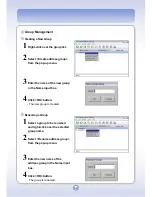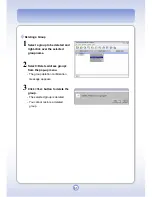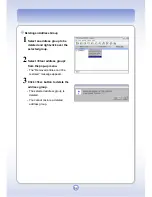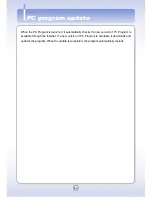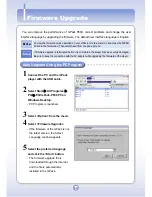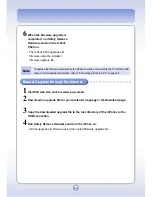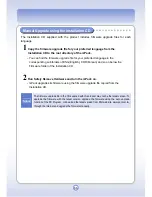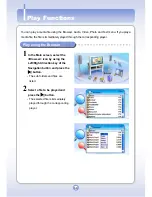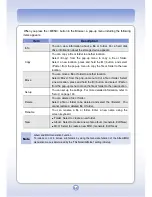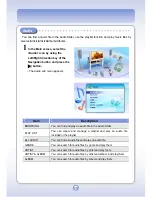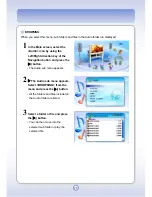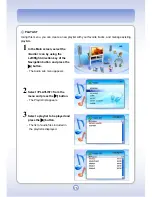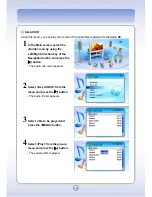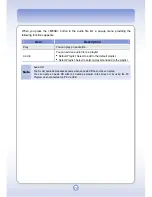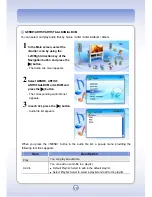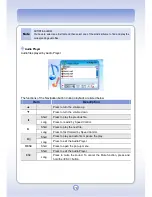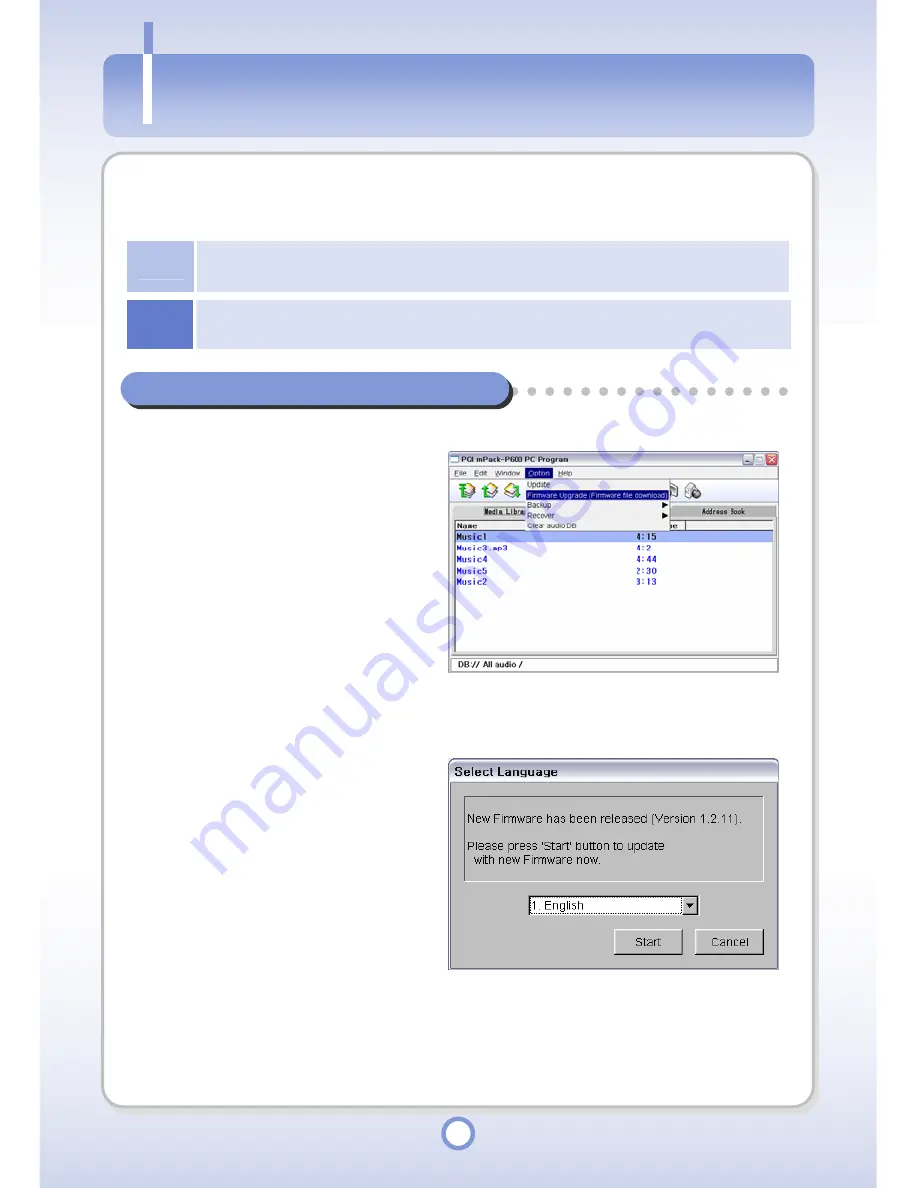
64
Firmware Upgrade
You can improve the performance of mPack P600, correct problems and change the user
interface language by upgrading the firmware. The default user interface language is English.
Note
To view the firmware version installed on your mPack, turn the power on and press the MENU
button in the first screen. Then select About from the pop-up menu.
Notice
If firmware upgrade is terminated before it is completed, the player may be severely damaged.
Be sure to keep the connection with the AC adapter while upgrading the firmware of the player.
Auto Upgrade Using the PC Program
1
Connect the PC and the mPack
player with the USB cable.
2
Select Start All Programs
PQI PQI mPack-P600 PC on
Windows Desktop.
- PC Program is launched.
3
Select <Option> from the menu.
4
Select <Firmware Upgrade>.
- If the firmware of the mPack is not
the latest version, the Select
Language window appears.
5
Select the preferred language
and click the <Start> button.
- The firmware upgrade file is
downloaded through the Internet
and the file is automatically
installed in the mPack.
Firmware Upgrade
Summary of Contents for mPack P600
Page 1: ......