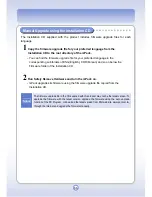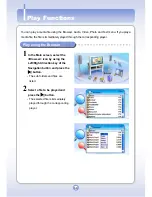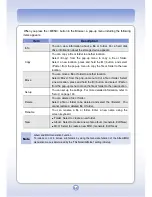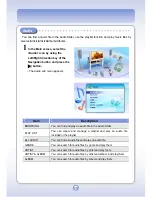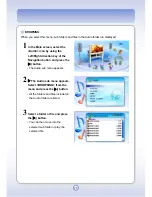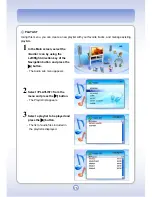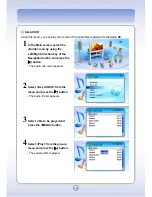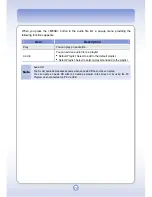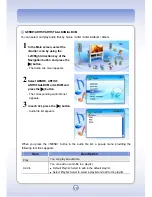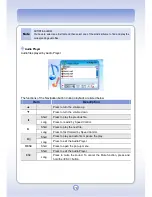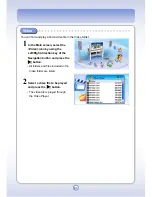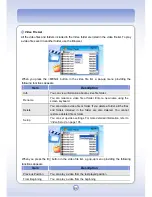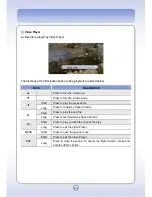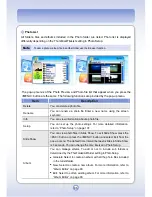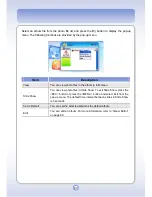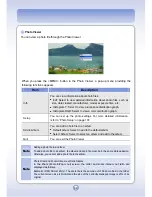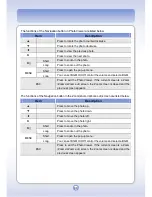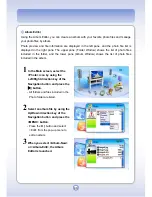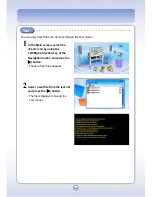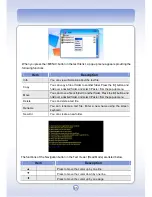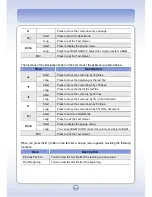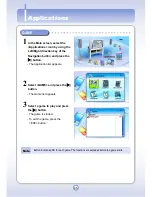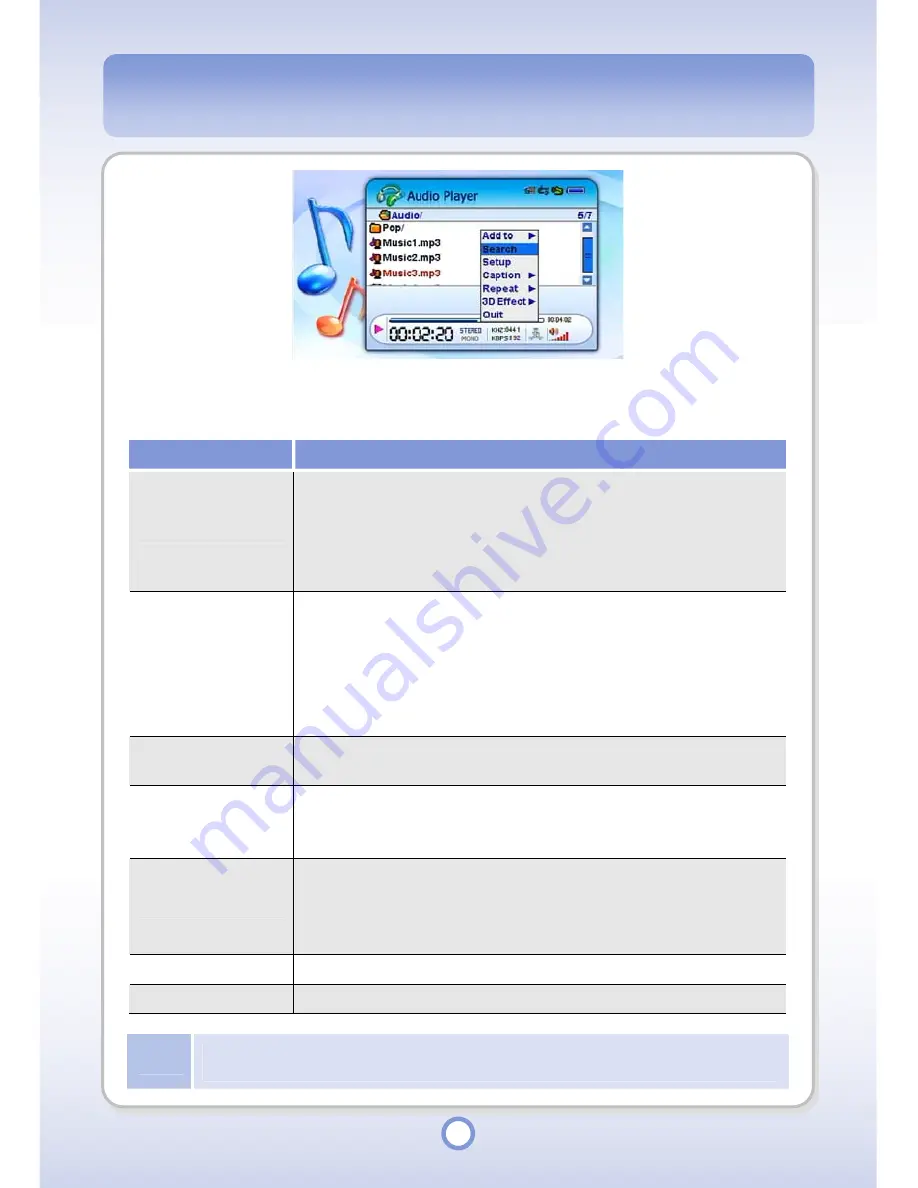
80
When you press the <MENU> button in the playlist of the Audio Player, a pop-up menu
providing the following functions appears.
Item
Description
Add to
You can add an audio file to a playlist or M3U.
●
Default Playlist: Select to add to the default playlist.
●
Select Playlist: Select to select a playlist and add to the playlist.
●
Default M3U: Select to add to the default M3U.
●
Select M3U: Select to select a M3U and add to the M3U.
Search
You can search for a file while playing another audio file. When the
Audio File Explorer window appears, select an audio file to be played
and press the ||
▶
button. The selected audio file is played instead of
the file that was being played. If you press the <ESC> button in the
Browser window, the search operation is cancelled and the Browser
window disappears.
Setup
You can set up the audio settings. For more detailed information,
refer to “Audio Setup” on page 103.
Caption
●
On: Select to show lyrics. If lyrics are unavailable, a bitmap image
is displayed in the lyrics window.
●
Off: Select to hide lyrics and show the audio file list on the screen.
Repeat
You can set repeat operations.
●
All: Select to repeat all the files.
●
Single: Select to repeat the selected file only.
●
Off: Select not to repeat audio files.
3D Effect
You can set the 3D Effect.
Quit
You can exit the Audio Player.
Note
Editing M3U
For information about editing M3U, refer to the “Browser” descriptions on page 69.
Summary of Contents for mPack P600
Page 1: ......