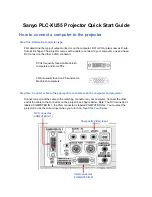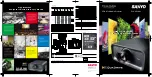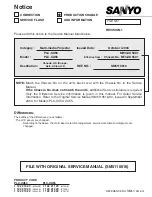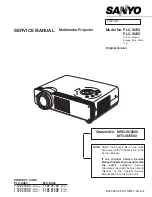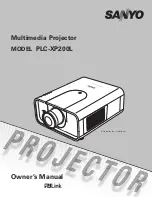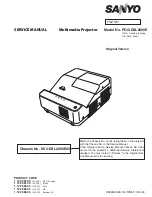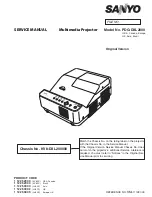35
Troubleshooting
Problem
Solution
1.
My mTrix will not
power on
Ensure rechargeable batteries
are charged.
2.
The adapter does
not work
Ensure that the adapter plug is
securely connected to the
proper jack on the mTrix.
3.
My mTrix cannot
see the files copied
from a computer
You may have transferred a file
which the mTrix cannot play
(for example a PDF, or DOC
file).
If a multimedia file cannot be
viewed, use the bundled con-
verting application to transfer
the file into a compatible type.
4.
After disconnect-
ing the mTrix from
my computer, I lost
data
Always disconnect the mTrix
from your Windows-based
computer with the following
steps:
1 Locate the “Safely Remove
Hardware” icon in the sys-
tem tray (bottom right cor-
ner of the screen).
2 Click and select the option
to stop the player.
3 Click Okay when the dialog
box appears telling you it is
okay to remove the device
from the system.
4 Disconnect the player from
the PC.