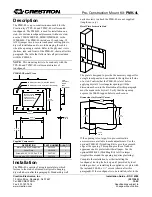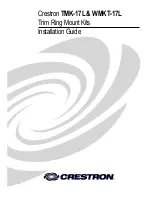PRODUCT MANUAL FOR WALL MOUNT SERIES ASSEMBLIES
Page 7 of 15
info@practicalqualitysystems.com
WW.PRACTICALQUALITYSYSTEMS.COM (818) 993-1022
Document Number:10010901-UM
5. Hold the five pointed knob so that the threaded shaft is pointing up and it is under the end of the arm.
Guide the knob shaft up through the hole in the end arm and through the anti slip washer until it
contacts the center of the threaded hole in the bottom of the pan and tilt head or UPMT.
6. Carefully turn the knob to thread it into the bottom of the pan and tilt head or UPMT, until the bottom of
it is pulled snuggly against the top of the end of the arm.
7. Verify that the end of the threaded shaft of the knob can be seen inside of the nut on the bottom of the
pan and tilt head or UPMT. Do not release your grip on the monitor until you have verified that the pan
and tilt head or UPMT is correctly attached to the end of the arm.
5.2 Adjusting the side to side position of a pan and tilt head or Universal Printer Mounting
Tray (UPMT)
1. Carefully and firmly grasp the monitor or printer at the top center of the unit to support its entire weight.
2. Slightly loosen the large five point knob below the end of the arm just enough so that the pan and tilt
head or
UPMT
will turn.
3. While still firmly holding the monitor or printer, slowly rotate it to the desired position and then tighten
the locking knob securely.
5.3 Adjusting the up and down position of the pan and tilt head
1. Carefully and firmly grasp the monitor at the top center of the screen to support its entire weight.
2. Slightly loosen both of the four point knobs on both sides of the pan and tilt head just enough so that
the monitor can be moved up and down slightly.
3. While still firmly holding the monitor, slowly raise or lower it to the desired position and then tighten both
of the locking knobs securely.
6.1 Locking the pan and tilt head position for the long term
In most cases, firm tightening of the three locking knobs on the pan and tilt head will sufficiently hold
the desired side to side and up and down position of the screen. If your application requires additional
security to hold the desired screen position, the pan and tilt head can be more securely locked by slightly
tightening the pan and tilt head locking screws.
PLEASE NOTE:
if the factory setting of the locking screws is changed, they must be reset to return the
pan and tilt head to normal function.
Follow the steps below to lock the pan and tilt head in place for the long term:
1. Adjust the pan and tilt head as described in the instructions to hold the screen at the desired
position.
2. Tighten the three locking knobs as firmly as possible using only your hands.
3. Using a standard Philips type screwdriver, gently tighten the two locking screws on the sides of the
pan and tilt head, and the single locking screw on the bottom of the pan and tilt head.
To reset the original position of the pan and tilt head locking screws: