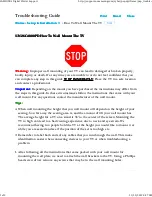PRODUCT MANUAL FOR WALL MOUNT SERIES ASSEMBLIES
Page 4 of 15
info@practicalqualitysystems.com
WW.PRACTICALQUALITYSYSTEMS.COM (818) 993-1022
Document Number:10010901-UM
1.1 Identifying, configuring and locating the mount for your application
PLEASE NOTE:
these instructions are for multiple
Wall Mount
product assemblies, refer to the “
List of
Figures
” page to locate an exploded view of the assembly that you are using.
All of these assemblies either include the
P1
mounting plate which supports one arm, or the
P3
mounting plate
which can support either one or two separate arms (See Figures 1, 2 and 3).
Both mounting plates can be installed Vertically or Horizontally on a WALL, or can be reconfigured for FLAT
mounting positions. They can also be attached to a pole.
Start by determining the desired configuration. If you are using the standard configuration with the
P1
or
P3
mounting plate installed Vertically or Horizontally on a WALL, refer to sections 1.3 and 1.4.
If you are reconfiguring your mount for FLAT mounting, please refer to sections 3.1, 3.2.
1.2 Basic installation steps
1. Preassemble the mount for the desired configuration with the tilt head attached but without the
equipment installed (See Figure 6).
2. Hold the assembly with the mounting plate against the mounting surface to determine its best location.
3. Pivot the arm so that they can be rotated through their entire range of motion and does not conflict with
the surrounding surfaces. Be sure to take into consideration the additional space that the equipment will
need once it is attached to the end of the arm.
4. Once the mounting location has been determined, mark the locations for the fasteners through the
holes on the sides of the mounting plate. Follow the installation instructions that are appropriate for your
application.
2.1 Installing the mounting plate on a WALL either horizontally or vertically
1. The mounting plate feature either one or three patterns of ¼”-20 threaded holes for the insertion of the
four mounting screws that attach the
SB
(stand off) brackets and arms to the mounting plate. The
mounting screw pattern allows the
SB
brackets and arms to be removed and remounted to the plate if it
is installed either vertically or horizontally. In this configuration, the
SB
brackets provide the first pivot
point for the arms, allowing them a full range of side to side motion (See Figure 7).
2. Remove the pan and tilt heads and/or the
Universal Printer Mounting Tray
from the arm(s).
3. Remove the arm(s) with the
SB
bracket(s) from the mounting plate.
4. Securely attach the mounting plate to the mounting surface with four or more fasteners that are
appropriate for the mounting surface material.