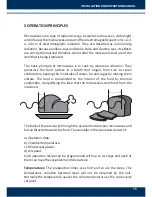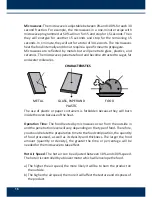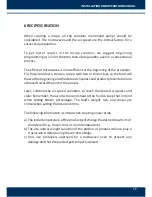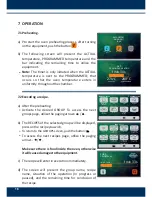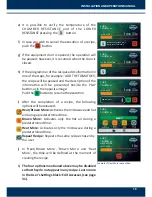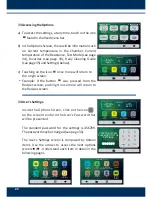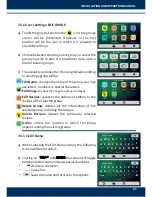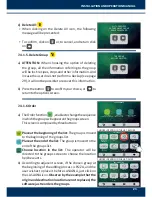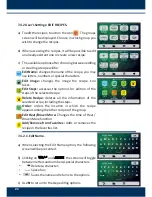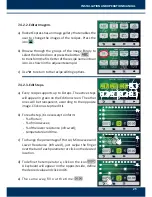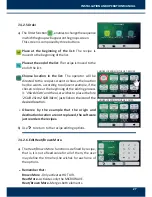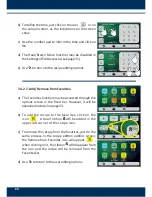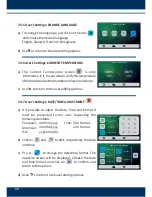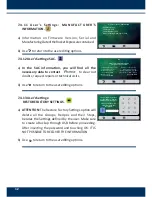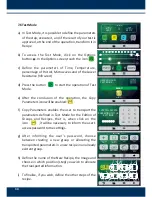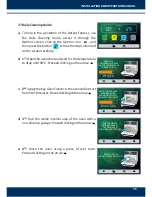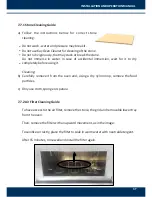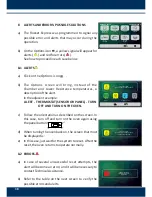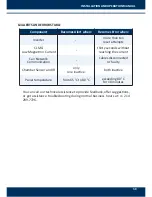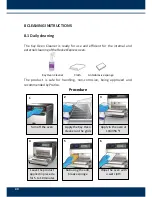7.4
a)
b)
c)
7.4
a)
b)
c)
d)
e)
.2.2. Editar Imagem.
Rocket Express has an image gallery that enables the
user to change the images of the recipes. Press the
icon .
Browse through the groups of the image library to
select the desired icon or press the bu on
to transform the first le er of the recipe name into an
icon. As shown in the adjacent example:
Use to return to the recipe edi ng op ons.
.2.3. Edit Steps.
Every recipe supports up to 8 steps. The ac ve steps
will appear in green on the Edi on screen. The other
ones will be transparent, according to the opposite
image. Click on a step to edit it.
For each step, it is necessary to inform:
- % of hot air;
- % of microwaves;
- % of the lower resistance (infra-red);
- temperature and me.
To change the percentage of Hot Air, Microwaves and
Lower Resistance (Infra-red), just swipe the finger
over the bar of each parameter or click on the desired
loca on.
To define the temperature, click on the icon
A keyboard will appear on the opposite side, define
the desired value and click on OK.
The same way, fill out the me:
BREAKFAST
SANDWICH
SUBS
PIZZA
BAKERY
MEAL FINISHING
TEX-MEX
CHICKEN
WINGS
CHOOSE AN IMAGE FOR THE RECIPE
FIRST
CHARACTER OF
RECIPE NAME
2 SUB 15cm
or 2 SUB 30cm
MIXED
2 SUB 15cm
1 SUB 30cm
3 SUB 15cm
3 SUB 15cm
2 SUB 30cm
SUBS - page 1
4 SUB 15cm
2 SUB 30cm
3 SUB 15cm
or 1 SUB 15cm
and 1 SUB 30cm
4 SUB 15cm
1 SUB 30cm
0
10
20
30
40
50
60
70
80
90
100
0
0
0
0
10
20
30
40
50
60
70
80
90
100
0
0
40
EDIT STEPS - SNACK: 1 SUB 15cm
30%
100%
20%
00:05 40°C
70%
50%
60%
80°C
00:20
10%
90%
100%
20°C
00:15
0
10
20
30
40
50
60
70
80
90
100
70
20
40
25
INSTALLATION AND OPERATION MANUAL
Summary of Contents for Rocket Express
Page 1: ...INSTALLATION AND OPERATION MANUAL ...
Page 2: ......
Page 5: ......
Page 45: ...NOTES 43 INSTALLATION AND OPERATION MANUAL ...
Page 46: ...44 ...
Page 47: ......