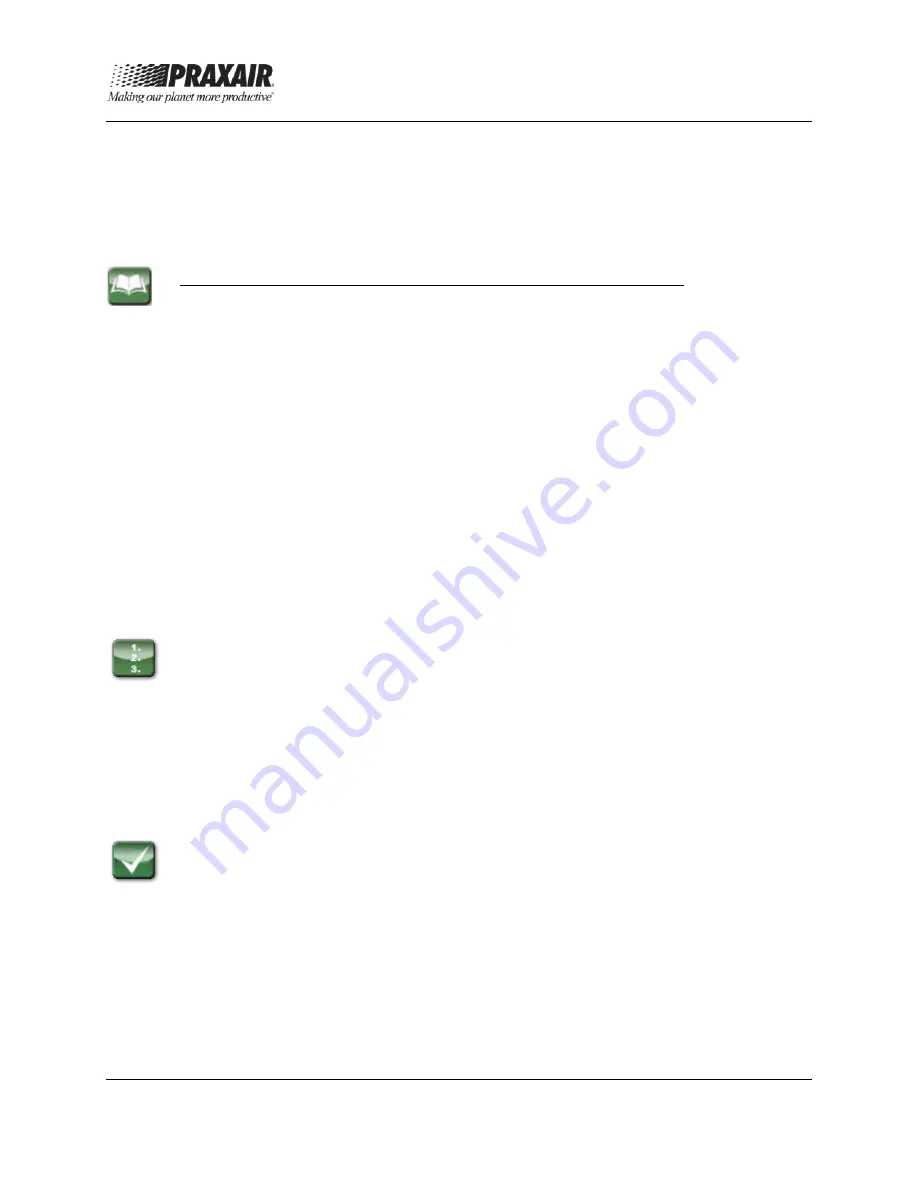
Praxair
®
StarWatch Connect Website
P-15-748
User Guide
Issued: 11 Jul 2016, Revised: 12 Oct 2016
Page 13 of 35
Warning (color yellow)
: The last reading was outside the assigned
Threshold Value, but the consecutive number of readings outside the assigned
Threshold Value is less than the Alarm Delay.
Normal (color green)
: The last reading was not outside the assigned
Threshold Value.
Definition of Options that the User can Select for Existing Alerts
Edit
: Select
Edit
to modify the alert settings. Users at Owner, Administrator,
Editor and Sensor Alert Editor access level can use this function.
Disable/Enable
:
•
Select
Disable
to disable the alert without deleting it. Once disabled, the
option will change to Enable.
•
Select
Enable
to enable the previously disabled alert. Once enabled,
the option will change to Disable. When an alert is disabled, the alert
status will change from Normal, Warning, or Alarm to Disabled.
Users at Owner, Administrator, Editor, and Sensor Alert Editor access
level can have these functions.
Delete
: Select
Delete
to permanently delete the alert. Users at Owner,
Administrator, and Editor and Sensor Alert Editor access levels can perform
these functions, while the Sensor Alert Editor access level can only delete
sensor alerts.
1. Click on any individual alert row to show expanded details for that alert.
The Details field will display the type of notification (SMS, email, or
phone), the phone number or email address for the notification, and
whether an additional notification should be sent once the reading is
cleared (i.e., no longer outside the specified Threshold Value).
2. Select
Send a Test Message
to send a test notification to test if your
notification method is correct.
3. Click on the individual alert row again to collapse the expanded details.
The Alert List Screen also includes [+
Add New Sensor Alert
] and
[+
Add New Device Alert
] buttons for a
StarWatch
Connect transmitter or
gateway. These options are described in detail in sections 1.4.1 and 1.4.2.
















































