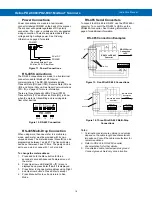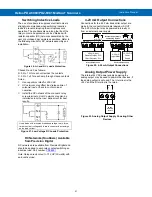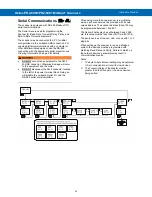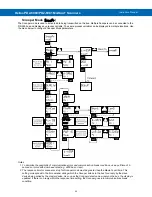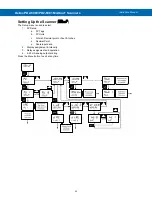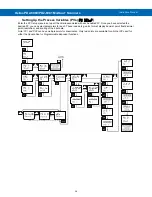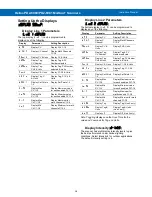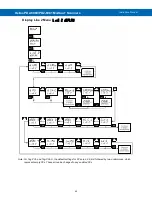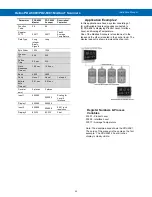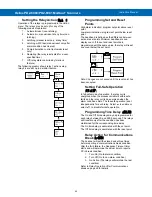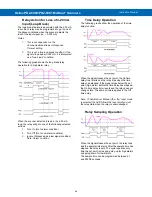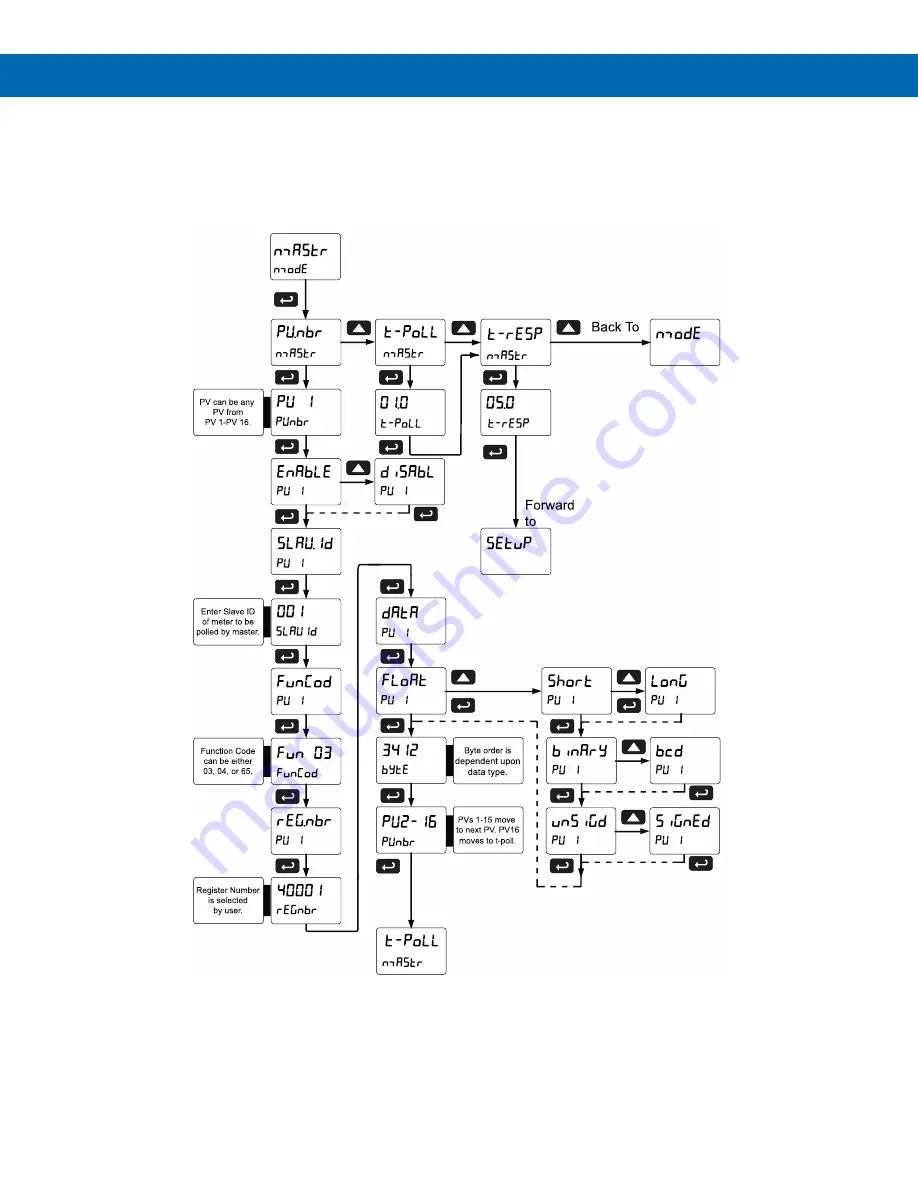
Helios PD2-6080/PD2-6081 Modbus
®
Scanners
Instruction Manual
32
Master Mode (
nmastr
)
The Master mode contains the
PV Number, Poll Time, and Response Timeout
menus.
PV Number
: Enable/disable PVs, select slave ID, function code, register number, data type & byte order.
Poll Time
: Enter the time interval to poll the slave devices selected.
Response timeout
: Enter the time interval to wait after three polls before reporting it as a Communications Break.