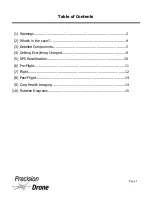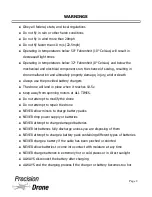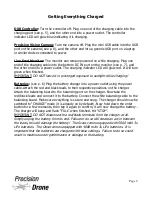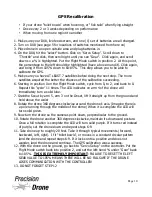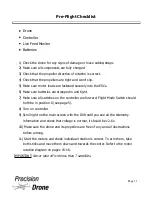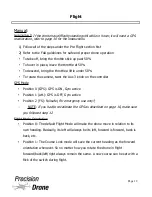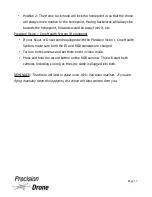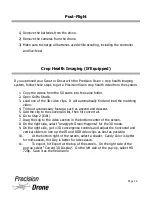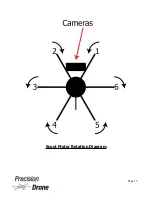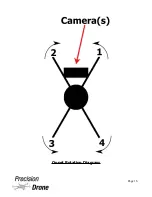GPS Recalibration
•
If your drone “toilet bowls” when hovering, or “fish tails” when flying straight
•
Once every 2 or 3 weeks depending on performance
•
When moving from one region to another
1. Make sure your DX8, live feed screen, and one (1) set of batteries are all charged.
2. Turn on DX8 (see page 5 for locations of switches mentioned from here on)
3. Place drone in an open outside area and plug batteries in.
4. On the DX8, hit the "select" button. Click on "Servo Setup". Scroll down to
"Throttle" and click, then scroll right until you see "Gear". Click again, and scroll
down so a % is highlighted. Put the Flight Mode switch in position 2. At this point,
the percentage to the left should be highlighted (have a box around it). Click again,
and bring it from 105% down to 83-85%. This step allows you to be able to
calibrate the GPS.
5. Make sure you have AT LEAST 7 satellites before doing the next step. The more
satellites acquired the better the chances of the calibration succeeding.
6. Starting in position 0 on the Flight Mode switch, cycle from 0, to 2, and back to 0.
Repeat this “cycle” 11 times. The LED indicator on arm 4 of the drone will
immediately turn a solid blue.
7. Grab the Scout by arm 5, arm 3 on the Onset, lift it straight up from the ground and
hold above the waist
8. Rotate the drone 360 degrees clockwise around the drone's axis. (Imagine there is
a pole running through the middle of the dome) When it is complete the LED will
turn solid green.
9. Now turn the drone so the cameras point down, perpendicular to the ground.
10. Rotate the drone another 360 degrees clockwise, maintain its downward posture.
Once a full rotation is complete the LED will turn solid purple. If it turns red instead
of purple, set the drone down and repeat steps 6-9
11. Take drone up to roughly 20 feet. Take it through typical movements (forward,
backward, left, right). If it "toilet bowls", or moves in a constant circular pattern
land the drone and repeat steps 6-9. If it locks onto a position and does not
wander, land the drone and continue. The GPS calibration was a success.
12. With the drone on the ground, go back to "Servo Setup" on the controller. Put the
Flight Mode switch back into position 2, and set the left-hand % under "Gear" back
to 105%.
THIS IS EXTREMELY IMPORTANT
:
FAILURE TO RESET THE LEFT
GEAR VALUE TO 105% MEANS THERE WILL BE NO FAILSAFE IF THE DRONE
LOSES COMMUNICATION WITH THE CONTROLLER!
13. DO NOT FORGET STEP 12
1
11
Page 10