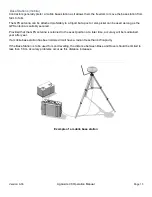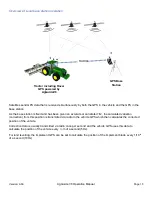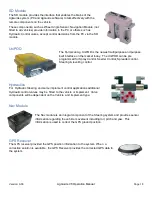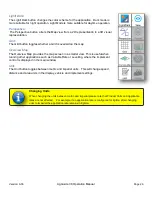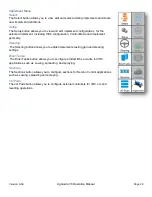Version: A.00
AgGuide V6 Operation Manual
Page 24
Speed:
This indicates the current vehicle speed as provided by the GPS.
Swath:
This indicates the current swath or pass with respect to the originating runline. Swaths to the right of the orginal
runline will be displayed as a positive number, swaths to the left will be displayed as a negative number.
Applied:
This indicates the total applied area in the current job. Applied area is controlled by the Run/ Hold function on
the main screen.
Guidance Display
The guidance display includes a Cross Track error indicator and a visual guidance display.
xTrack:
The xTrack indicator displays the Cross Track Error (XTE) which is the distance the vehicle is away from the
selected runline. A positive value indicates the vehicle is to the right of the runline, negative values indicate the
vehicle is to the left.
Visual Guidance Display:
When operating in Visual Guidance mode (i.e non-Autosteer) a colored lightbar displays at the top of the map.
The colored arrows indicate which way the vehicle must be turned to return to the line. Visibility of the Lightbar
can be configured in the Vehicle Settings page.
Main Menu
Cross Track Indicator
Visual Guidance Display