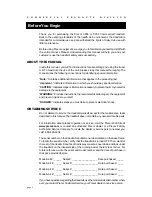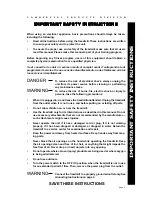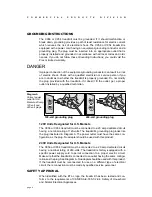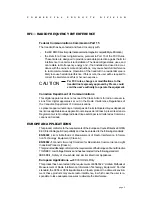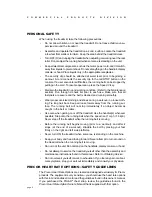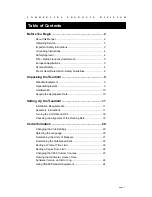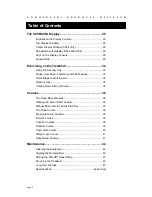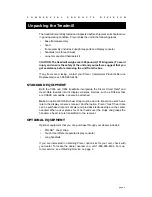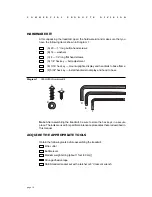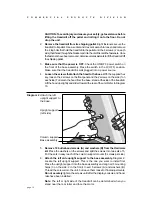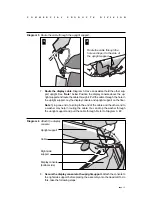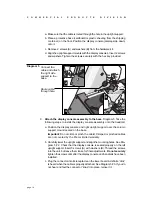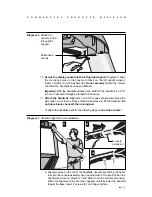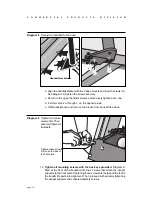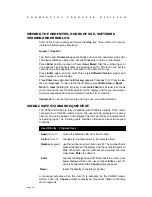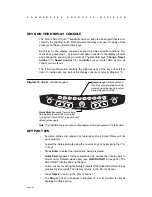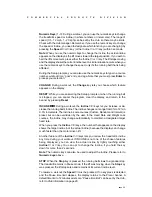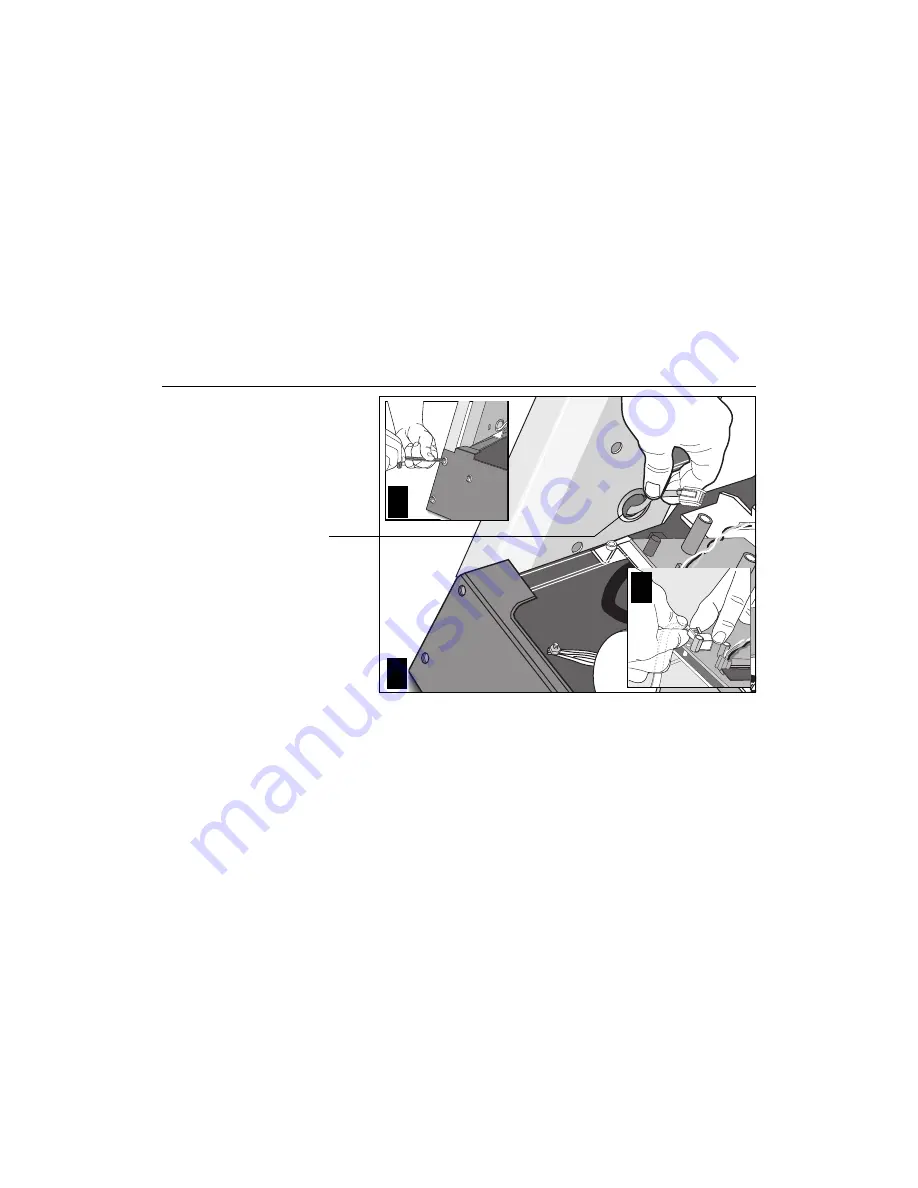
page 14
C
O
M
M
E
R
C
I
A
L
P
R
O
D
U
C
T
S
D
I
V
I
S
I
O
N
a. Make sure that the cable is routed through the hole in the upright support.
b. Place a protective base (cardboard or plastic sheeting from the shipping
container) on the floor. Position the display console (display-side down)
onto it.
c. Remove 2 screws (A) and washers (B) from the hardware kit.
d. Align the upright support mounts with the display console’s. Insert 2 screws
and washers. Tighten the screws securely with the hex key provided.
Diagram 5 Connect the
cable and attach
the right side
support to the
base.
9.
Attach the display console assembly to the base. Diagram 5. Take the
following steps to install the display console assembly onto the treadmill.
a. Position the display console and right upright support over the column
support mount located on the base.
Important: Do not crimp or pinch the cable! Crimped or pinched cables
are not covered by the Precor limited warranty.
b. Carefully lower the upright support and align the mounting holes. See Dia-
gram 5 #2. Check that the display console is seated properly on the left
upright support. Insert 5 screws (A) with washers (B). Thread the screws
into the unit, but leave them loose for final adjustments. Do not securely
tighten the screws until after the display console and handrails have been
installed.
c. Plug the connector into its receptacle on the lower board. A definite “click”
is heard when the cable is properly attached. See Diagram 5 #3. If you do
not hear and feel the connector “snap” into place, reinsert it.
1
Route cable
through hole.
2
3