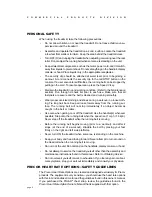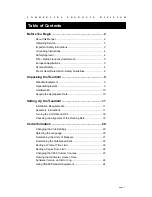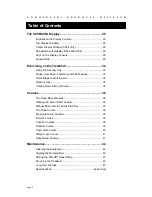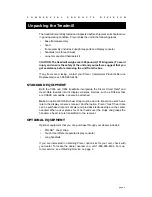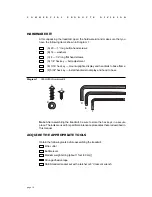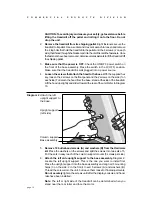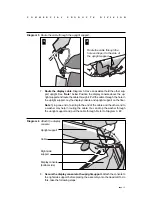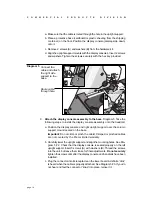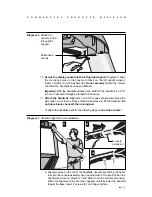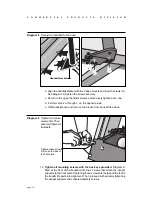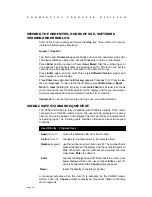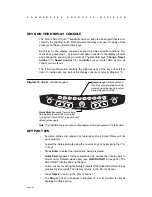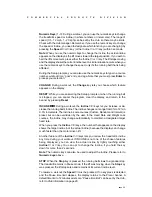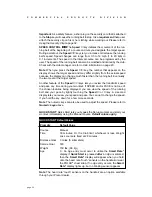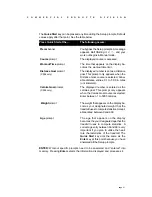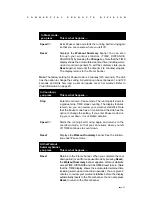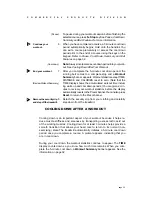page 20
C
O
M
M
E
R
C
I
A
L
P
R
O
D
U
C
T
S
D
I
V
I
S
I
O
N
1
2
3
4
5
INCLINE
7
6
8
9
0
SPEE
D CO
NTR
OL
RESE
T
ENT
ER
Diagram 13
Display console keypad.
Numerical pad disabled while in
Club Custom mode.
These next few pages provide information that lets you customize the treadmill for
your Club. It is not information that your customer needs or, necessarily, should
see. This section covers the following information about how to:
•
determine which language appears on the display
•
set maximum speed, workout, and pause times
•
design custom courses
•
display the odometer and other useful information
•
connect to CSAFE compatible devices
Note: If your customers are interested in the learning more about the C956 or C954
treadmill, you may wish to direct them to the manual available on Precor’s web site
(www.precor.com). (The manual that appears on the web site does not contain the
information found in this section.)
Club Information
CHANGING THE CLUB SETTINGS
The Club “custom” settings are accessed through specific codes that help elimi-
nate unauthorized access. Refer to Diagram 13 to locate the keys. Information
that you can access and features that can be customized are as follows:
•
Language — Choose to display English, German, Spanish or French.
•
Units of Measure — Select between U.S. Standard and Metric displays.
•
Maximum Speed — Determines the maximum speed that a user can select.
Selections range between 0.5 to 12 mph (1 - 20 kph).
•
Maximum Workout Time — Sets a maximum limit on workout time.
Note: Remember that the user will get an additional 5-minute cool down period
appended to a completed course. So, adjust the maximum time limit accordingly.
•
Maximum Pause Time — Sets the maximum duration in which a person
can “pause” his or her workout.
•
Custom Course 1 and 2 — Provides 2 courses that can be customized for
a specific user or general club purpose.
•
Odometer, Hours of Use, Software Version, and Error Log —The treadmill
stores the cumulative miles or kilometers, the number of hours that the unit has
been in use, the software version and software type (which is valuable when
calling customer service), and an error log (useful when troubleshooting).
Note: The CHANGE key is not shown in this diagram.
Refer to Diagram 15 for its location.
Gently, press and hold the
▼
or
▲
key to view the
available selections.