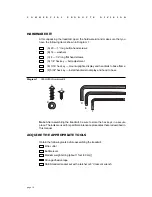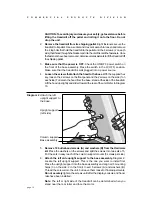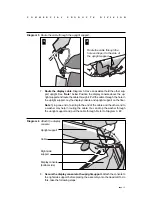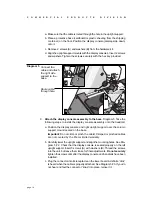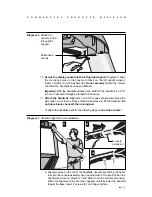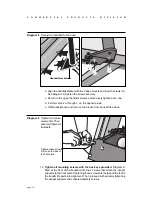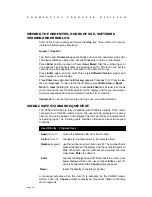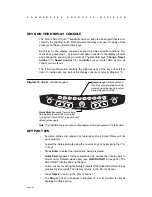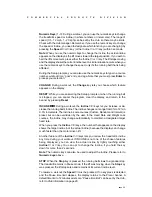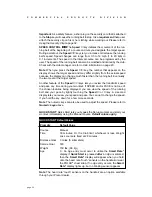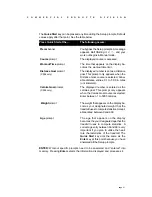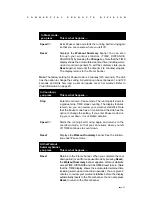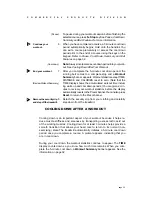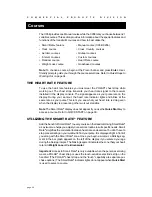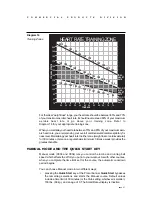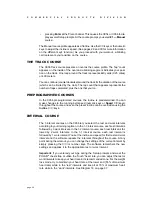page 24
C
O
M
M
E
R
C
I
A
L
P
R
O
D
U
C
T
S
D
I
V
I
S
I
O
N
VIEWING THE ODOMETER, HOURS OF USE, SOFTWARE
VERSION AND ERROR LOG
Start at the Precor banner and press the Stop key. Then, within 1/2 second,
initiate the following key sequence.
Speed
▲
, Speed
▼
The field name Odometer appears briefly and then the odometer value (the
cumulative distance users have travelled) appears in miles or kilometers.
Press Enter and the number of hours (Hour Meter) that the unit has been in
use appears. The treadmill notes the passing of each 10th of an hour, but the
numeric value that appears is truncated to the nearest full hour.
Press Enter again and the unit’s three digit Software Version (upper and
lower) appears on the display.
Press Enter once again and the Error Log appears. Press any
▼
or
▲
key to view
the error messages. To return to the Precor banner, press Enter, Stop, or Reset.
Note: To clear (delete) the error log, press Quick Start for at least 4 seconds
while viewing the list. Prompts appear on the display and let you know when
the error messages have been deleted (“cleared” from memory).
Important: You cannot retrieve the error log once you have deleted it.
USING CSAFE STANDARD EQUIPMENT
The C956 and C954 are fully compatible with CSAFE protocols. If the unit is
connected to a CSAFE master device, the user will be prompted to enter a
user ID. Five zeros appear on the display. The left zero blinks to indicate that it
is awaiting input. The following table provides information about the keypad
functions:
User ID Entry: Program Keys
Speed
▼
or
▲
moves the blinking LED from field to field.
Incline
▲
or
▼
changes the number value in the selected field.
Number keypad
use the number keys to enter a user ID. The number that is
pressed appears in the display and the next field begins to
blink. When all 5 user ID numbers are selected, the user
must press Enter to submit it.
Enter
submits the displayed user ID. Note that if the 5 zeros are
being displayed when the user presses Enter, user ID.
entry is bypassed and the Course prompt appears.
Reset
resets the display to the Precor banner.
A message indicates when the user ID is accepted by the CSAFE master
device. Then, the Course prompt is displayed. See
Quick Steps to Working
Out on page 34.