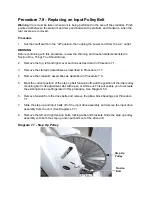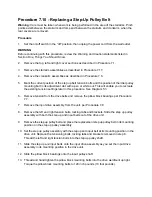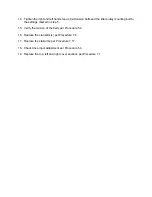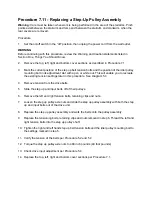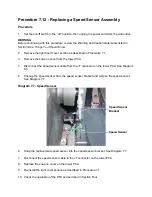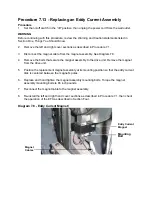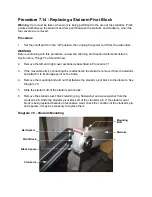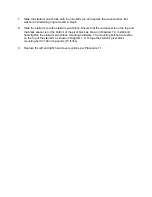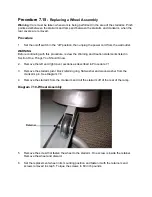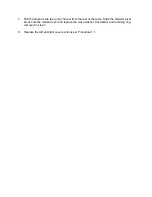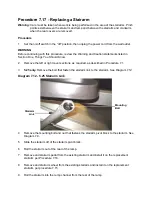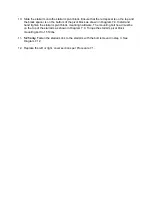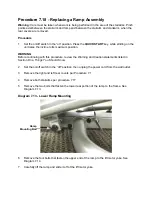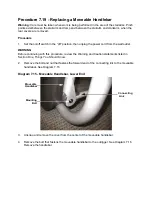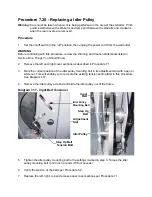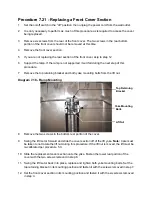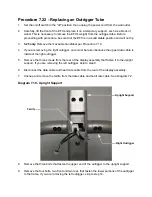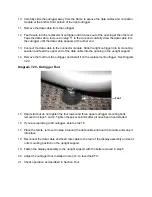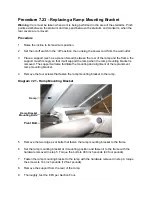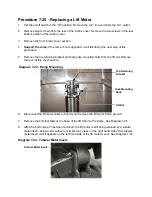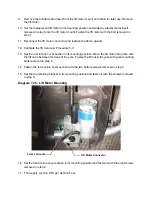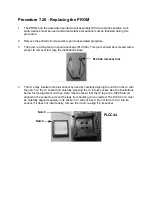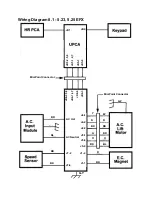Procedure 7.18 - Replacing a Ramp Assembly
Warning:
Care must be taken when work is being performed in the area of the stairarms. Pinch
points exist between the stairarm and ramp and between the stairarm and crankarm, when the
rear covers are removed.
Procedure
1.
Set the on/off switch in the “on” position. Press the
QUICK START
key, while striding on the
unit raise the incline to its maximum position.
WARNING
Before continuing with this procedure, review the Warning and Caution statements listed in
Section One, Things You Should Know.
2.
Set the on/off switch in the “off” position, then unplug the power cord from the wall outlet.
3.
Remove the right and left rear covers per Procedure 7.1
4.
Remove both stairarms per procedure 7.17.
5.
Remove the two bolts that fasten the lower rear portion of the ramp to the frame. See
Diagram 7.13.
Diagram 7.13 - Lower Ramp Mounting
6.
Remove the four bolts that fasten the upper end of the ramp to the lift motor yoke. See
Diagram 7.14.
7.
Carefully lift the ramp and slide it off of the lift motor yoke.
Ramp
Mounting Bolt
Summary of Contents for EFX EFX 5.23
Page 79: ...Block Diagram 8 2 5 23 5 25...