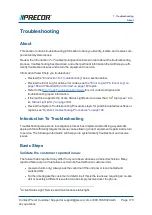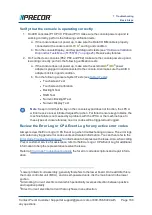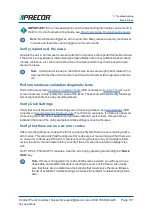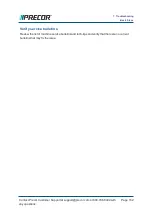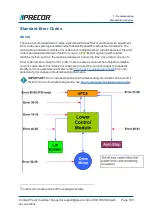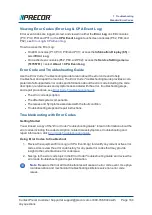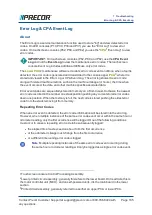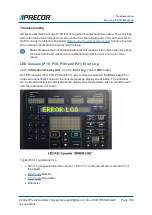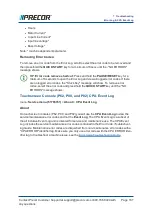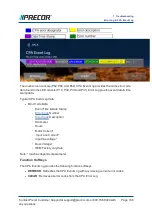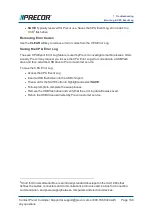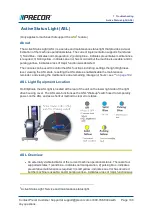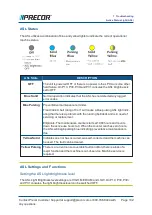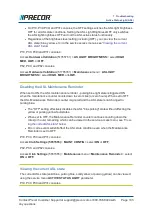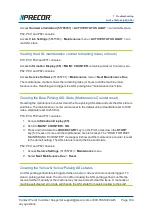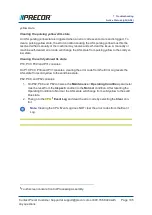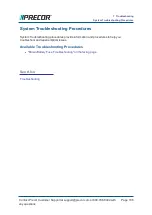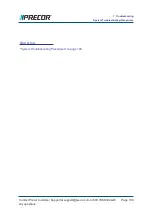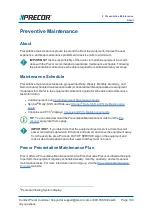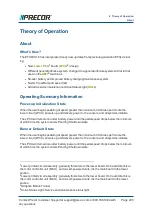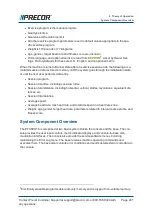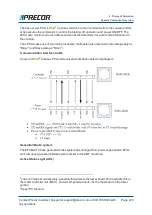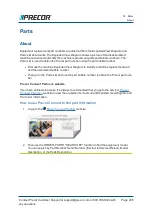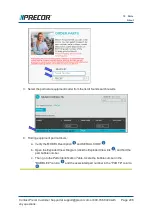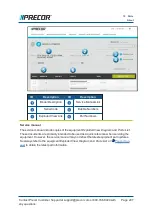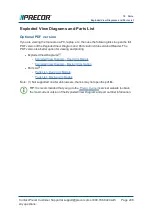l
On P10, P30, P30i and P31 consoles, the OFF setting switches the ASL light brightness
OFF for all ASL state conditions. Setting the ASL Light Brightness OFF only switches
the ASL light brightness OFF and not the ASL active status functionality.
l
Regardless of the brightness level setting (including OFF), you can view the current
ASL state (blue, yellow, etc.) in the service access menus, see
P10, P30, P30i and P31 consoles:
Access
Hardware Validation
(51765761) >
AS LIGHT BRIGHTNESS
> select
HIGH
,
MED
,
LOW
, or
OFF.
P62, P80, and P82 consoles:
Access
Hardware Validation
(51765761) >
Maintenance
menu >
AS LIGHT
BRIGHTNESS
> select
HIGH
,
MED
, or
LOW.
Disabling the ASL Maintenance Reminder
When set to ON, the ASL maintenance reminder - pulsing blue light state is triggered ON
when the maintenance counter counts down to zero miles (or zero hours). When set to OFF,
the ASL Maintenance Reminder counter is ignored and the ASL state is not changed to
pulsing blue.
l
The "OFF" setting effectively disables the ASL "blue pulsing" state without affecting the
yellow or pulsing yellow fault states.
l
When set to OFF, the Maintenance Reminder counter continues counting down the
miles (or hours) remaining which can be viewed in the service access menu, see
ing the current ASL state" below
.
l
Error code events will still affect the ASL state condition even when the Maintenance
Reminder is set to OFF.
P10, P30, P30i and P31 consoles:
Access
Club Settings (5651565)
>
MAINT CONFIG
> select
ON
or
OFF
.
P62, P80, and P82 consoles:
Access
Club Settings
(5651565) >
Maintenance
menu >
Maintenance Reminder
> select
ON
or
OFF.
Viewing the current ASL state
The current ASL state (solid blue, pulsing blue, solid yellow; or pulsing yellow) can be viewed
using the service menu
ACTIVE STATUS LIGHT
parameter.
P10, P30, P30i and P31 consoles:
Contact Precor Customer Support at support@precor.com or 800.786.8404 with
any questions.
Page 193
7 Troubleshooting
Active Status Light (ASL)