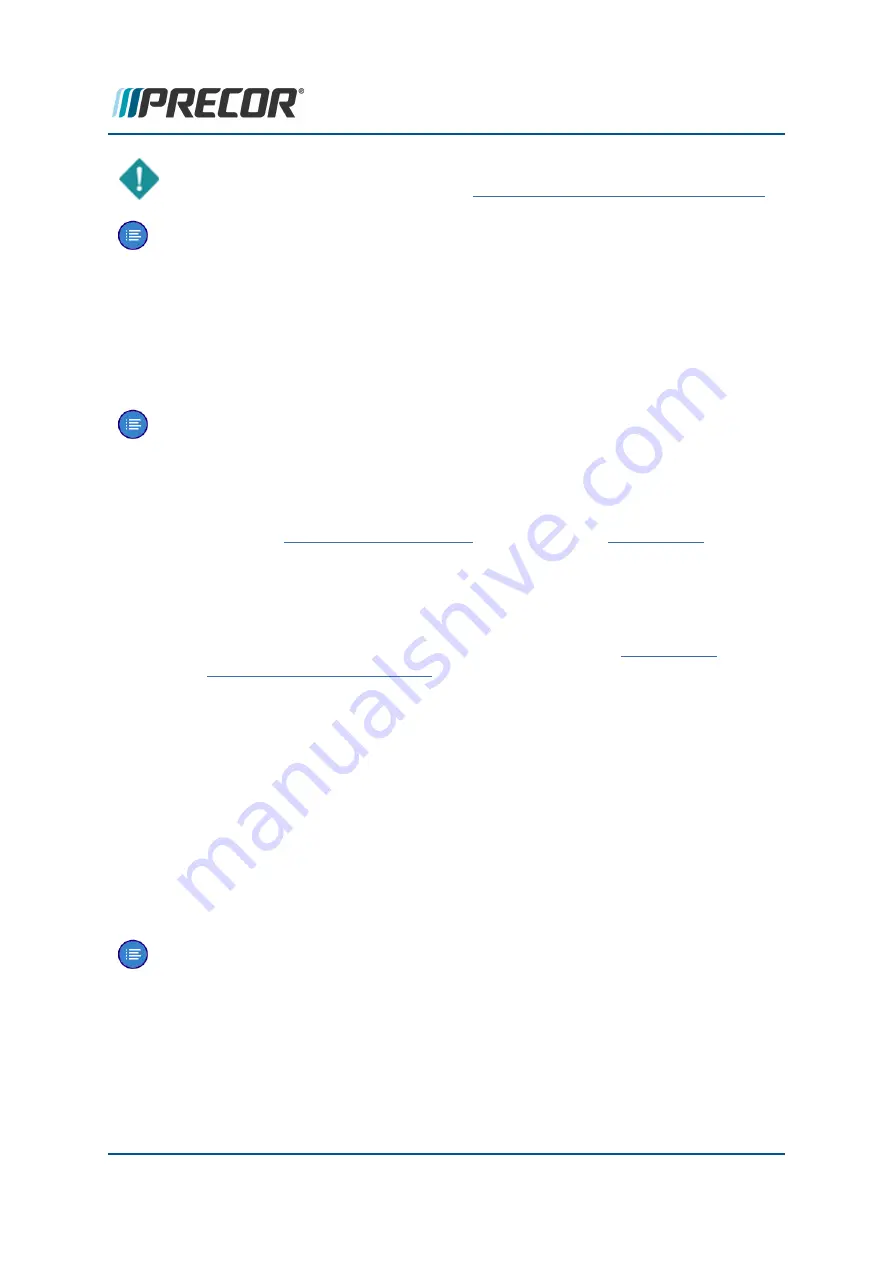
IMPORTANT
: Error code descriptions and troubleshooting information can be found in
the
Error Code Troubleshooting Guide
, see
Error Code Guide Troubleshooting Guide
Note
: Not all failures trigger an error event code. Many issues are purely mechanical
in nature and therefore cannot trigger an error event code.
Verify (reproduce) the issue.
Operate the unit in normal user mode and attempt to reproduce the reported failure Determine
if the error is a repeatable or intermittent type failure Make note of any additional observations
(noises, vibrations, etc.) that occur at the time of the failure which may then be used to help
resolve the issue.
Note
: It is important to keep in mind that some issues are weight (load) related. You
may need to test the unit at minimum and maximum load Limits to reproduce the fail-
ure.
Perform hardware validation diagnostic tests
Perform the equipment
(LED consoles) or
(Touch-
screen consoles) to help isolate the cause of the issue. These tests will help identify failed sys-
tem components. Resolve any resulting failures.
Verify Club Settings
Verify that one of the workout limit settings are not causing a failure, see
(LED
consoles) or
System Settings Workout Limits
(Touchscreen consoles). If a failure is observed
while using the machine but passes the hardware validation system tests, this could be an
indication that one of the club parameters Limits settings is causing the issue.
Verify that there are no new error codes
After correcting the issue, reopen the Error Log and verify that there are no remaining active
error codes. This will verify that the original error codes are not reoccurring and that there are
no new error code issues. If the error code is reoccurring, the issue may be mileage related,
review the error code odometer history to verify if the error event is related to mileage inter-
vals.
On P10, P30, P30i and P31 consoles, clear the error log by pressing and holding the "
Quick
Start
" key.
Note
: If there is no logged error codes and the issue persists, you will need to use
observable and audible indicators to identify the source of the failure. Also make
sure that there are no related service bulletins that may resolve the issue. Browse
the list of available Troubleshooting procedures for related Troubleshooting inform-
ation.
Contact Precor Customer Support at support@precor.com or 800.786.8404 with
any questions.
Page 207
7 Troubleshooting
Basic Steps















































