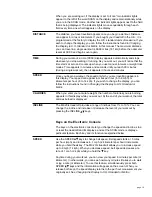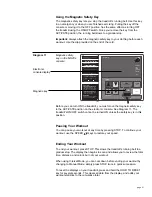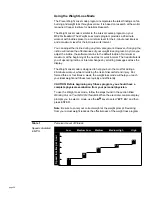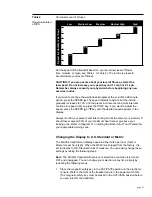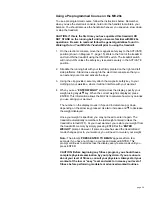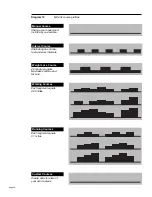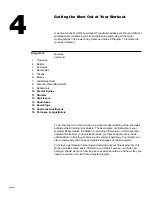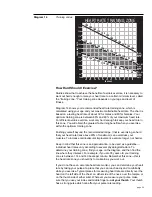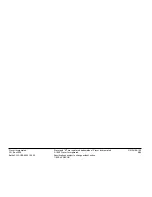page 33
5.
As you move through the course, you can continue to change the course
profile by using the SPEED and INCLINE
keys on the segment that is
blinking. You cannot “go back” to a segment once you move beyond it.
However, you can pause by pressing STOP. The following prompts appear
and scroll across the display:
•
“PRESS “ENTER” TO SAVE or A SPEED KEY TO CONTINUE”—
pressing ENTER saves the course profile up to the point (mile or
kilometer) where you stopped and resets any previously saved
program course.
Note: You must program at least .10 mile (10 dots on the display)
before your new course can be saved otherwise the software reverts
back to the existing course the next time you work out in custom
course mode. If an existing course profile extended beyond the
segment where you stopped, it will be discarded.
•
“PRESS SPEED-UP TO CONTINUE”—pressing the SPEED key
starts the running belt and allows you to continue from where you left
off. Be sure to hold onto the handrail before pressing SPEED .
6.
If you attempt to program the course profile past the maximum distance of
8 miles, the prompt, “END COURSE” appears and scrolls across the
display. The running belt slows to a gradual stop, the incline returns to 0%,
and the prompts appear requesting that you save your changes.
7.
Save your changes by pressing ENTER. Once you save your custom
course, you can work out and use the same course over and over by
entering the associated custom course number. The M9.20s can store two
custom courses.
Deleting Custom Courses on the M9.20s
An existing custom course can be deleted by pressing both INCLINE
keys
when the custom course profile appears on the display.
Take the following steps to delete a custom course:
1.
After answering the start-up prompts and choosing your custom course, a
“CAUTION” message scrolls across the screen indicating that an existing
custom course exists.
CAUTION: Once you press the INCLINE
keys to reset the course
profile, you cannot retrieve the old custom course.
2.
When the course profile appears on the display, press both INCLINE
keys and hold for at least 3 seconds.
3.
A message appears indicating that the custom course profile has been
reset (0% incline and 0 speed).