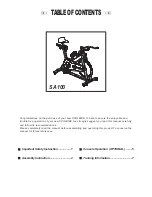1. Format a USB drive (must be less than 32 G bits) with the following folder structure:
Folder structure: C:\Precor\SBK\Log
2. Insert the formatted USB drive into the console USB port.
3. Select the console USB LOGS menu. Wait until the console recognizes the USB drive
and the blue button lights up. If the USB drive is not recognized, remove the USB and
make sure the USB memory size is not greater than 32 Gbits and the folder structure is
properly formatted.
4. Press the blue button to show the YES option and then the white button to select YES.
5. The console will show WAIT while the error log is downloading.
6. Then the console will show PASS when the download has successfully completed.
7. Remove the USB drive.
8. Insert the USB drive into a computer USB port and select the
C:\Precor\SBK\Log\ERRORLOG.CSV file.
154
9 Consoles
Spinner® Chrono™ Console