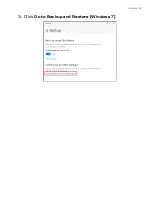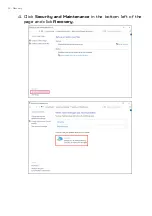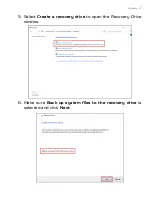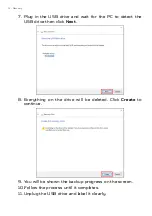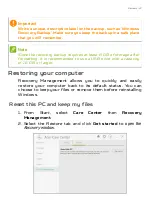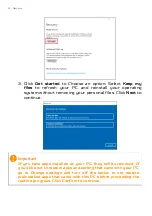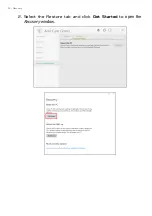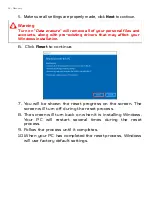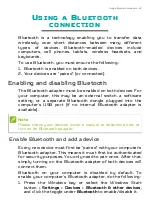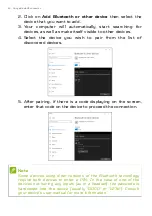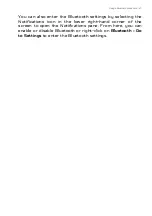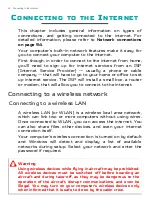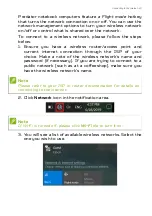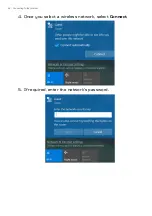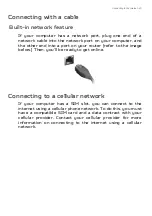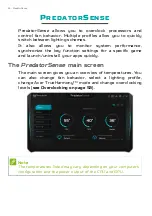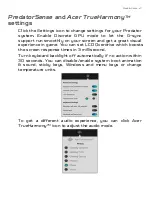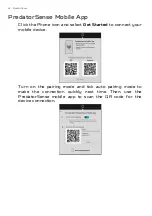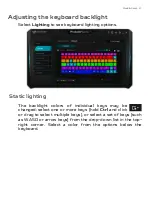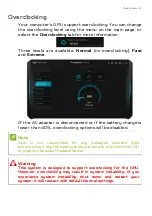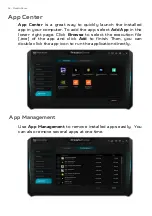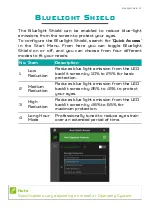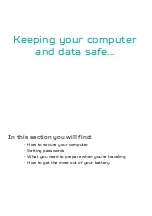Connecting to the Internet - 43
Predator notebook computers feature a
Flight mode
hotkey
that turns the network connection on or off. You can use the
network management options to turn your wireless network
on/off or control what is shared over the network.
To connect to a wireless network, please follow the steps
below.
1. Ensure you have a wireless router/access point and
current internet connection through the ISP of your
choice. Make a note of the wireless network’s name and
password (if necessary). If you are trying to connect to a
public network (such as at a coffeeshop), make sure you
have the wireless network’s name.
2. Click
Network
icon in the notification area.
3. You will see a list of available wireless networks. Select the
one you wish to use.
Note
Please refer to your ISP or router documentation for details on
connecting to the internet.
Note
If Wi-Fi is turned off, please click
Wi-Fi
tile to turn it on.