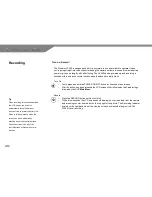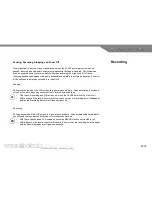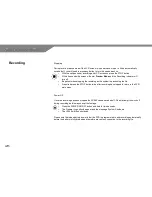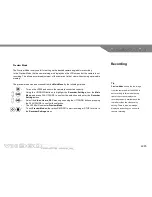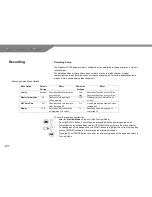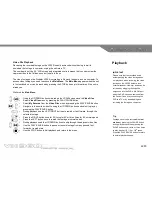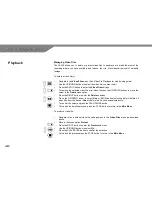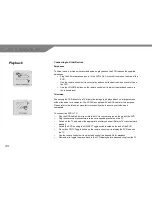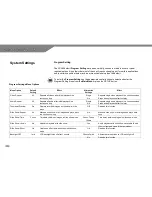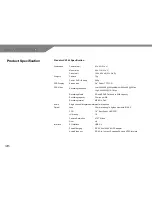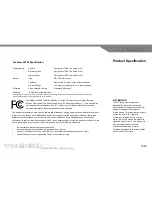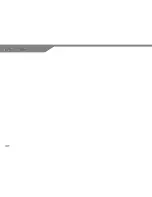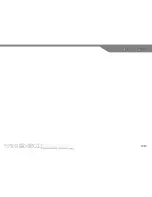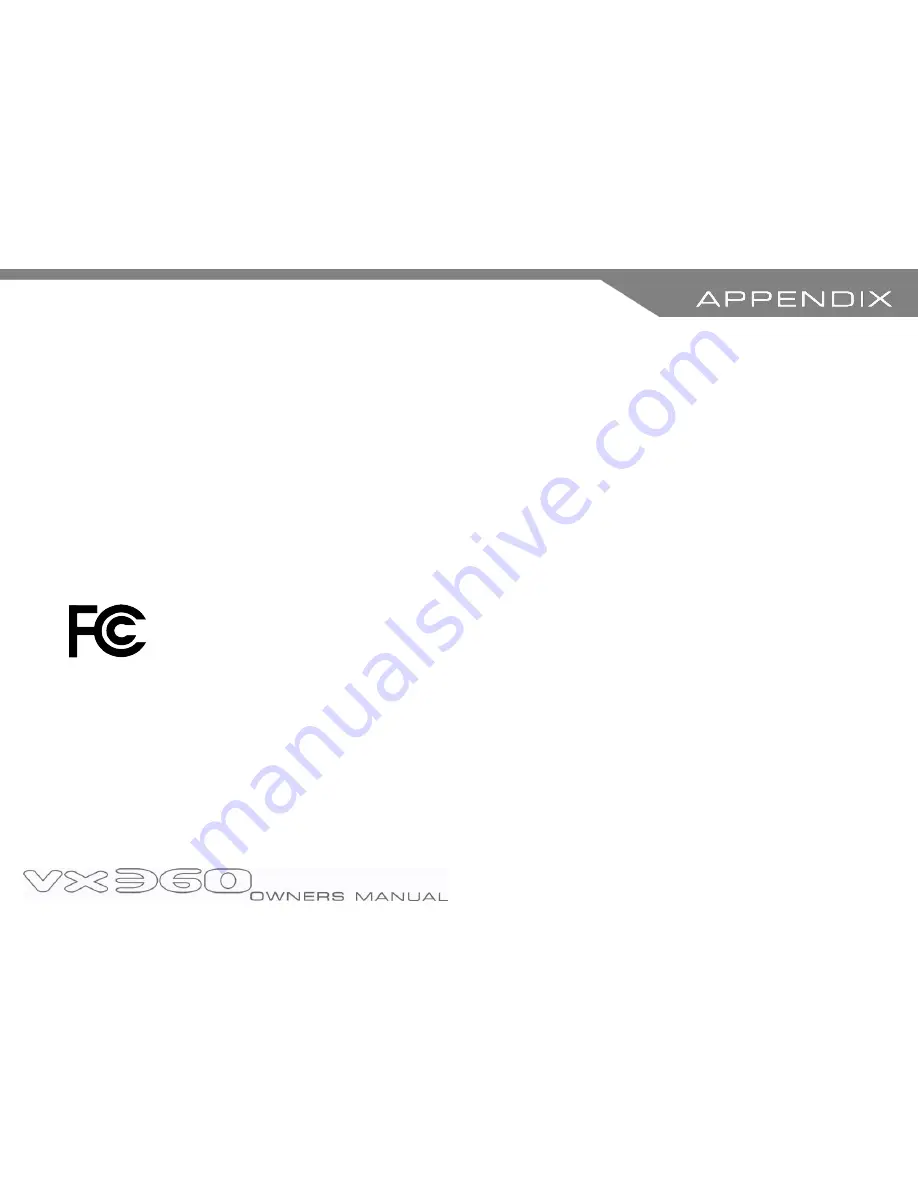
36
Specifications are correct at time of publication. Predator Technology Ltd reserves the right to alter specification at any time.
Amendments will be posted at the discretion of the company.
The Predator VX360 complies with Part 15 of the FCC regulations for Class B digital
devices. Operation of this device is subject to the following conditions: (1) This device may
not cause harmful interference, and (2) This device must accept interference received,
including interference that may cause undesired operation.
This equipment generates, uses and can radiate radio frequency energy and may cause harmful interference
to radio communications if not installed and used in accordance with the instructions. However, there is no
guarantee that interference will not occur in a particular installation. If this equipment does call harmful
interference to radio or television reception, which can be determined by turning the equipment off and on, the
user is encouraged to try to correct the interference by one of the following measures:
o
Re-orientate or relocate the receiving antenna
o
Increase the separation between the equipment and receiver.
o
Connect the equipment into an outlet that is on a different circuit than the receiver’s circuit
o
Consult the dealer or an experienced radio/TV technician for help
Predator VX360 Specification
Waterproofing
Camera
Designed to IP68* to a depth of 3m
Recording Case
Designed to IP68* to a depth of 3m
Interconnector
Designed to IP68* to a depth of 3m
Battery
Type
DC 3.6V Lithium Ion
Features
Removable. Provides external camera power
Life per Charge
100 minutes recording time inc. camera power
Software
Video editing & sharing
Predator Splitscene 3
Warranty
12 Months Limited Warranty
Product Specification
INFORMATION
*
The IP rating is an international
classification system for the sealing
effectiveness of enclosures of electrical
equipment against the intrusion of
foreign bodies. This classification system
utilizes the letters "IP" ("Ingress
Protection") followed by two or three
digits. The 6 of 68 means the product is
classified as dust tight. The 8 means it is
also protected against complete,
continuous submersion in water.
Predator is designed to this classification
up to a depth of 3 metres.
Summary of Contents for VX360
Page 1: ......
Page 11: ...11 Camera and Mounting Bracket Personal Video Recorder PVR...
Page 37: ...37...
Page 38: ...38...