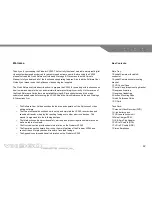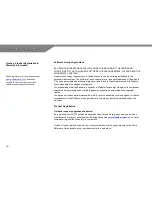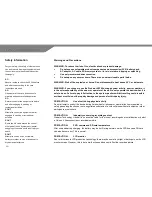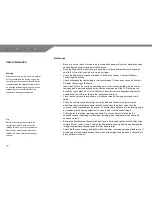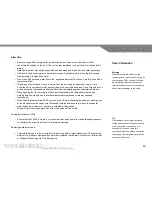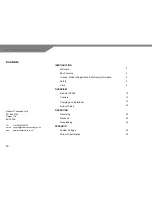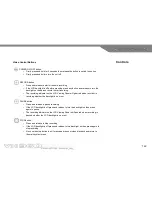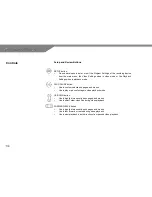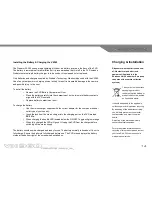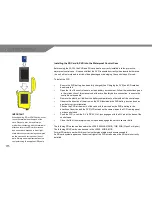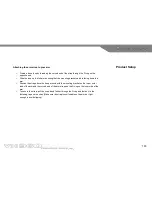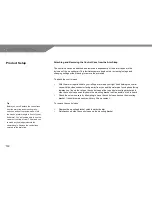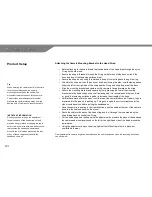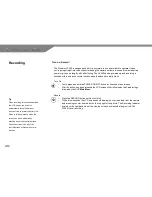8
After Care
o
Promptly wipe off any detergent, soap, bath liquids, sun block or sun tan lotion or other
chemicals that splash on the unit. (The unit’s water resistance is only effective in fresh and salt
water).
o
Detach straps from mounting devices after use and wash and dry as per their care instructions.
o
After use in fresh or salt water rinse the recording unit, eyeball camera, mounting devices and
lead thoroughly in clean fresh water.
o
Do not use high pressure water from a tap, squeezed water bottle or hose. Carefully rinse with a
low pressure flow.
o
Wipe away all surface and crevice moisture from the unit using an absorbent towel or cloth.
Allow the unit to completely dry by setting it down in a warm shaded place. Do not dry with hot air
or a hair dryer as the excessive heat can distort the casing and degrade the water resistance.
o
When opening the lid, removing the filter bezel or detaching the cable ensure that hands,
clothing and hair are drip free to avoid accidental water splashing of internal, exposed
components.
o
When handling the removable PVR, removing the SD card, changing the battery or handling any
of the electrical accessories ensure that hands, clothing and hair are dry to avoid accidental
water splashing or transfer of moisture to vulnerable components.
o
Wipe moisture from the camera lens filter with a clean soft lens cloth.
Storing the Predator VX360
o
Ensure that the VX360 is stored in a dry environment away from direct and prolonged exposure
to sunlight or heat as this will result in irreversible damage.
Replacing waterproof seals
o
The waterproof seals in the unit are built to last for an indefinite period however if the seals look
visibly worn, broken or damaged they should be replaced immediately. Contact your local dealer
or Predator Technology Ltd for further advice.
Care Information
Warning
When detaching the cable from the
recording case, rotate the locking ring on
the connector ONLY counter clockwise.
Do not attempt to detach the cable by
turning the whole connector as this may
cause internal damage to the cable.
Tip
Grit, sand and salt crystals can cause
friction between the locking ring and the
main body of the connector so it is
essential to rinse and check this
component after use. Always ensure the
locking ring can rotate freely around the
connector before use.
Summary of Contents for VX360
Page 1: ......
Page 11: ...11 Camera and Mounting Bracket Personal Video Recorder PVR...
Page 37: ...37...
Page 38: ...38...