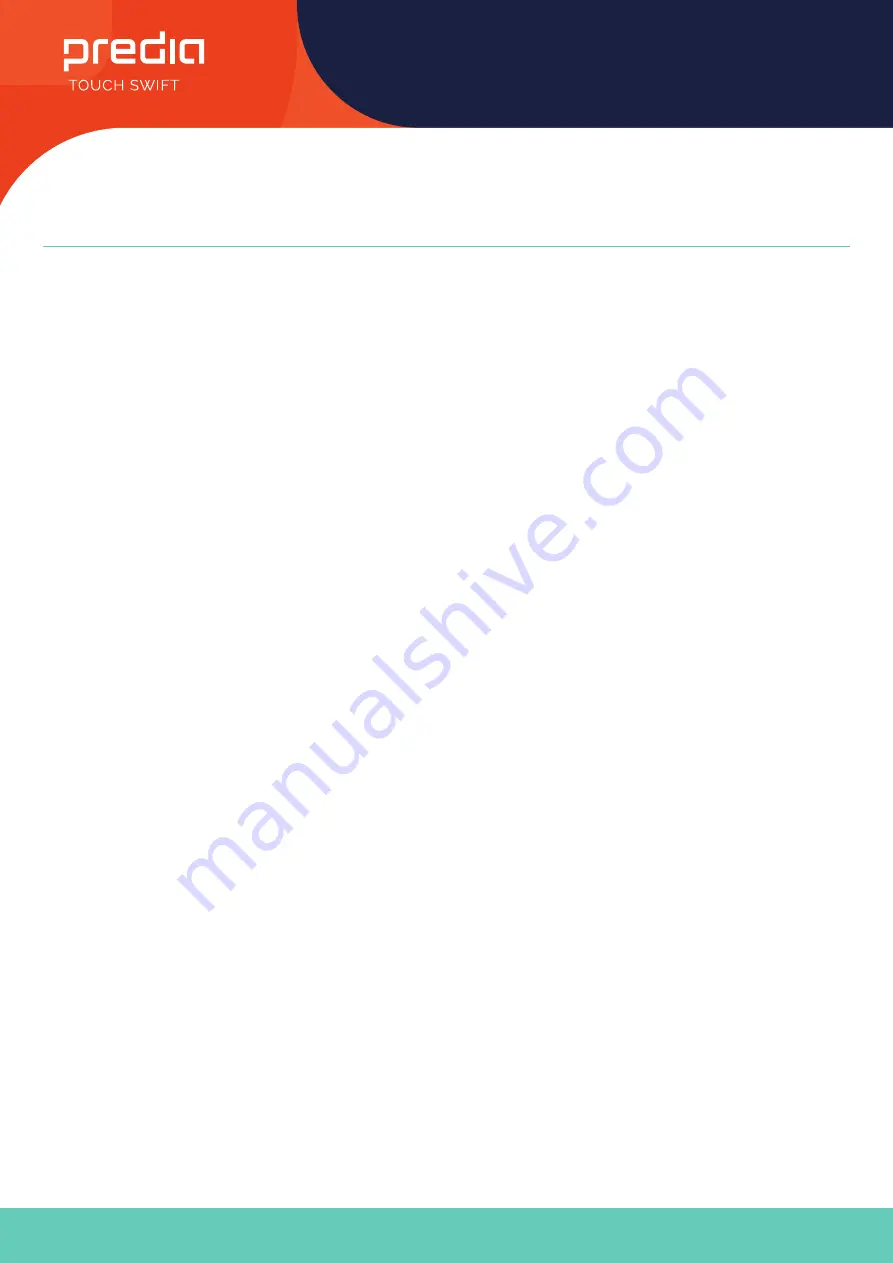
14
User Manual
All the pictures in this manual are for reference only, subject to our available products.
Maintenance
Proper maintenance can avoid many early faults and regular careful cleaning can make machine brand new.
Please unplug power plug before cleaning and maintenance, to prevent electric shock.
Clean Screen
• Please mix and stir even a little fabric softener or tableware detergent with alcohol.
• Please use a soft cloth to be completely soaked in the mixture.
• Please take out cloth and twist to half dry state to wipe machine screen.
• Repeat for several times, pay attention not to squeeze water flow into machine when wiping machine.
Clean Face Frame
• Please use dry, soft, lint-free cloth to wipe front frame.
No Use of Machine for A Long Time
• In case of no use of machine for a long time, such as holiday, please make sure to unplug the plug to prevent any possible
dangers caused by power supply ripple from lightning.
































