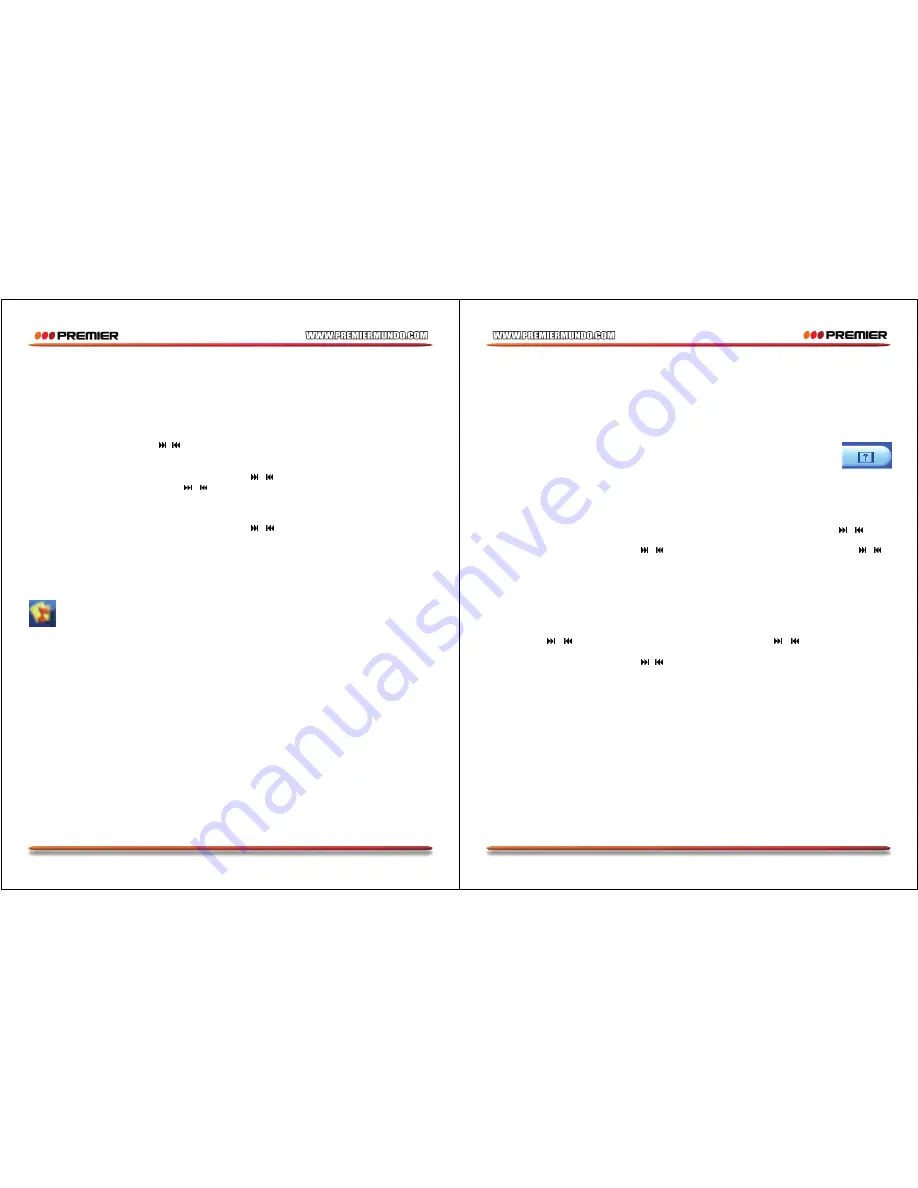
Pagina 10
MUSIC PAUSE MODE
•
While playing music, short press PLAY key to pause.
•
In the pause mode, short press PLAY key to continue to play.
•
In the pause mode, long press PLAY key to turn off the player.
•
In the pause mode, short press Menu key to enter the submenu of music.
LOCAL FOLDER
Select local folder and then press / to choose the folder and press M key to confirm.
DELETE FILE
Select Delete file and press Menu key to confirm. Press / to select the file you want to delete and
then press Menu key to confirm. Press / to select “Yes” or “No”, If choose “Yes” and press Menu
key to confirm, it will delete the file selected, If choose “No”, it will exit the delete mode.
DELETE ALL
Select Delete all and press Menu key to confirm. Press / to select “Yes”, and press Menu key to
confirm.
EXIT
Exit from the menu.
LYRIC DISPLAY
Under MUSIC playing mode, if there is suited lyric file for the current playing song. It will display
the icon. Long press Menu key to enter the lyric mode, in this mode, you can see the lyric for
the current track.
LYRIC
The MP4 player supports "*. LRC" lyric file, it will execute the lyric display simultaneously. Just make
sure the lyric file and the song file have the same file name. Example: Song file name is: sky.mp3 Lyric
file name is: sky.lrc
DIRECTORY FUNCTION
It can support two levels – Root Directory and subdirectory. The order of the directory is the order in the
root directory. No matter what you enter the MUSIC mode; just enter into the stop mode, and the song
will come back to the song you played last time, and the directory is also. If the music is not exit now, it
will go to the first file of the current directory, if the directory is not exit, it will go to the next directory. The
sequence of the directory is the sequence in the sub-directory. The player can support 100 folders and
in these folders, it can save 999 files in each folder.
Pagina 11
MOVIE MODE
In the main menu, select MOVIE and press Menu key to confirm.
NOTE
•
The video file format that can be played in the player is AMV, and the formats that can be converted
directly into AMV are MPG, ASF, AVI, WMV and so on by the convert tooling saved in the CD.
•
Please make sure that the video file converted can be played in your computer, if not, it is also can
not be played in the MP4 player.
•
Install the AMV convert tooling in your computer and in the interface of the AMV
convert tooling, please click into the HELP mode, please read the content before
starting converting.
PLAYBACK MODE
In the main menu, select MOVIE and press M key to confirm.
1) Press PLAY key to play the movie.
2) While playing, short press play key to pause, then short press VOL and short press / key to
adjust the volume.
3) In the movie play mode, short press / to skip to the next or previous movie, long press / to
fast forward or fast backward.
4) Long press Menu key to return to the main menu.
PAUSE MODE
While movie playback mode, short press PLAY key to pause.
1) In the pause mode, short press PLAY key to continue to play.
2) Long press PLAY key to turn off the player.
3) Short press / to skip to the next or previous song, long press / to fast forward or fast
backward.
4) Short press VOL key and short press / key to adjust the volume.
5) Short press Menu key to enter the submenu of the movie.
6) Long press Menu key to return to the main menu.
DELETE MOVIE FILE
In the movie pause mode, short press Menu key to enter the delete mode, and then the next operations
are the same with the operations introduced in the music mode. Please refer to that.
REPEAT MODE
Set the play mode when movie is playing.






























