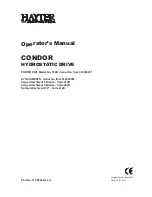P-8
KODAK PICTURE CD/JPEG CD OPERATIONS
1. PLAY MODES
Press REPEAT1/ALL button to change play mode.
During playback, press STOP button to stop picture playback.
2. SKIP TO NEXT/PREVIOUS PICTURE
Press NEXT button to skip to the next picture or PREVIOUS
button to the previous picture.
3. PICTURE ROTATIONS
Press RIGHT and LEFT navigation buttons to rotate the picture Clockwise and counter
clockwise respectively.
4. PICTURE FLIPS
Press UP NAVIGATION button to flip the picture vertically.
Press DOWN NAVIGATION button to flip the picture horizontally.
5. PICTURE ZOOM IN/OUT
Press ZOOM button continuously ,the picture zooms in and out.
If the picture is enlarged, you may use the navigation buttons to view blocked parts of the
picture.
EXTERNAL MEMORY MEDIA OPERATION (USB&SD/MMC CARD)
Prepare the player for External Memory media operation
1. Slide the POWER switch to ON position, plug a USB data traveller filled with Audio/video
files into the USB port or Insert the SD/MMC card with the label side facing up into the card
slot, the USB or the SD/MMC card is successfully detected and read after a few seconds, at
the same time, the TV screen will show all its folders.
2. You may play the files stored in the storage media much in the same way as you do the Mp3
disc.
Note: Press DVD/USB/CARD button to switch among disc, USB and card modes directly if the
USB or card is inserted into the unit.
(The max. 32G memory size of USB/SD which can be supported.)
TV OPERATIONS
GET STARTED
y
Be sure your player is connected to the TV antenna properly;
y
Power on the player and press the TV/DVD button on the remote or press and hold
DVD/TV&SETUP button on the unit to switch to TV Mode.
y
Before operate the TV, please search the TV channels first as the below instruction of the
video quality setup.
SEARCH A PROGRAM
y
Press navigation UP/DOWN button once, the channel number changes. A desired channel
can be reached using these two keys.
y
Once the desired channel is selected, it will start broadcasting the selected channel
immediately.
y
To select channel directly by inputting the channel number via numeric buttons.