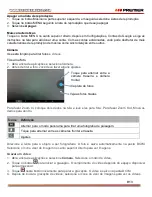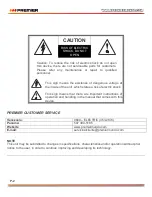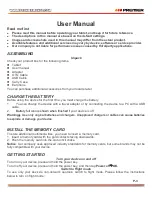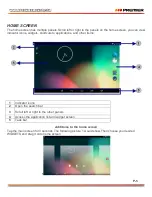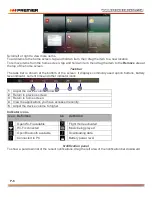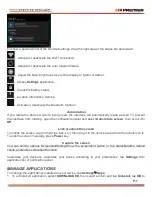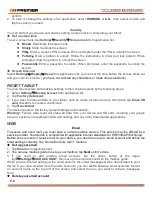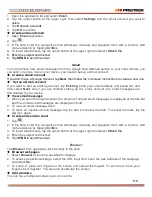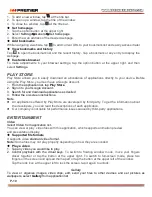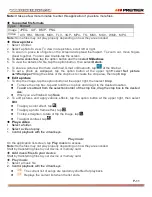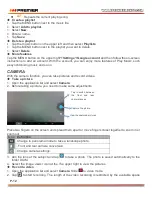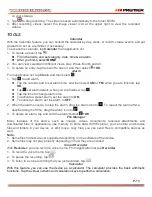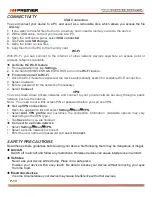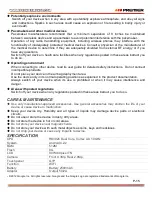P-8
confirm.
2. To stop or change the settings of an application, select
RUNNING
or
ALL
, then select an item and
tap the option you need.
Security
You can protect your device and data by setting a screen lock or encrypting your tablet.
u
Set a screen lock
To set a screen lock, tap
Settings
Ê
Security
Ê
Screen lock
from application list.
l
None
:
Deactivate the screen lock.
l
Slide
:
Slide to unlock the screen.
l
PIN
:
Enter a numeric PIN to unlock. When prompted, enter the PIN to unlock the screen.
l
Pattern
:
Draw a pattern to unlock. Follow the instructions to draw your lock pattern. When
prompted, draw the pattern to unlock the screen.
l
Password
:
Enter a passcode to unlock. When prompted, enter the passcode to unlock the
screen.
u
Screen time-out
Select
Settings
Ê
Display
Ê
Sleep
from application list, you can set the time before the screen times out
and goes into lock mode.
( you have not entered any characters or made other selections).
RESET TABLET
You can reset system and desktop settings to their original values by the following steps:
1. Select
Settings
Ê
Backup & reset
from application list.
2. Tap
Factory data reset.
3. If you want to erase all data on your tablet, such as music, pictures and any other data, tap
Erase SD
card
checkbox to create a checkmark.
4. Tap
Reset tablet
.
The device resets to the factory default settings automatically.
Warning!
: Factory data reset will erase all data from your device and SD card, including your google
account, system and application data and settings and any other downloaded applications.
WEB
To receive and send mail, you must have a remote mailbox service. This service may be offered by a
service provider. Your device is compliant with applicable intern
et standards for POP3/IMAP/Exchange.
Before you can send or receive mail on your device, you need to set up an email account and define the
email settings correctly.
You can define more than 1 mailbox.
u
Set up your email
1.
Tap
from application list.
2. You can use mailbox guide to set up your mailbox, tap
Next
until it’s done.
3.
If you need to add another email account, tap the option button at the upper
right
Ê
Settings
Ê
ADD ACCOUNT
,
then set up the email account with the mailbox guide.
When you are finished setting up the email account, the email messages will be downloaded to your
device. If you have created more than two accounts, you can switch between email accounts. Select
an account name at the top left of the screen and select the one you want to retrieve messages
from.
u
Delete your email account