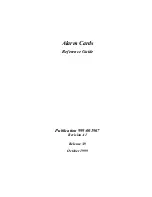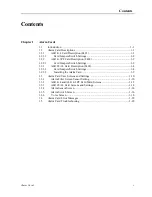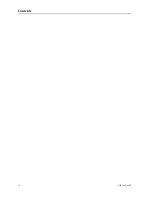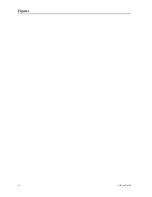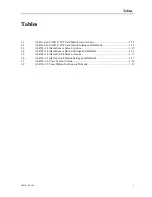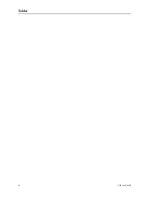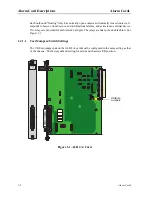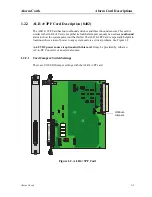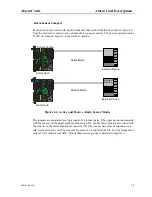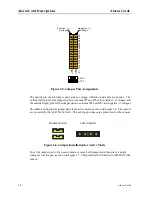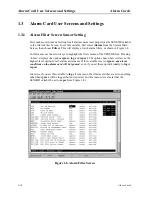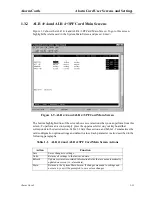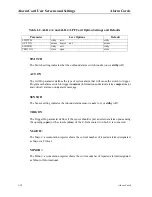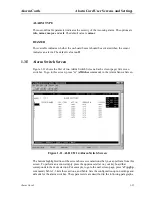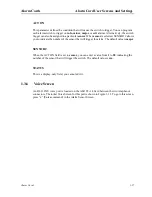1-2
Alarm Cards
Model No.
Running Head
Alarm Card Descriptions
Alarm Cards
Each outbound "floating" relay has normally open contacts and normally closed contacts. It
responds to major, critical, minor, and informational alarms, and activates an external device.
Two relays are provided for each Alarm Card port. The relays are dual-pole, double-throw. See
Figure 1-1.
1.2.1.1
Card Jumpers/Switch Settings
The US/Euro jumper pair on the ALR 4+4 card must be configured to the same setting as that
of the chassis. The factory default setting for cards and chassis is US position.
Figure 1-1. ALR 4+4 Card
ALR
4+4
P
1
US/Euro
Jumpers
Summary of Contents for ALR 28+14
Page 1: ...Alarm Cards Reference Guide Publication 999 001967 Revision A1 Release 3 9 October 1999 ...
Page 4: ...Model No Running Head ...
Page 6: ...ii Alarm Cards Model No Running Head Contents ...
Page 8: ...iv Alarm Cards Model No Running Head Figures ...
Page 10: ...vi Alarm Cards Model No Running Head Tables ...
Page 34: ...1 24 Alarm Cards Model No Running Head Alarm Card Troubleshooting Alarm Cards ...