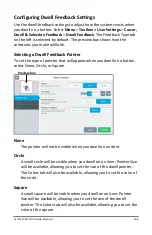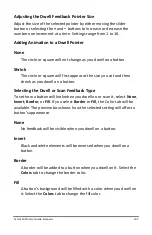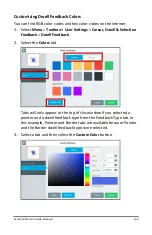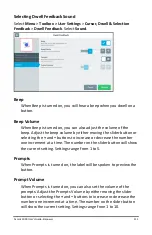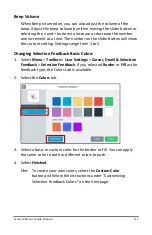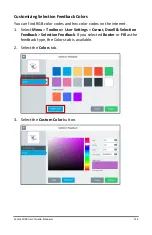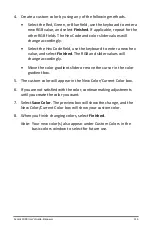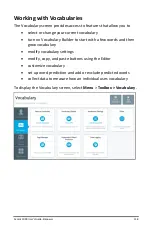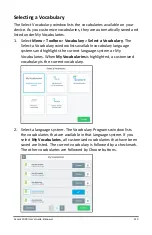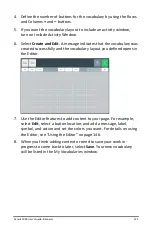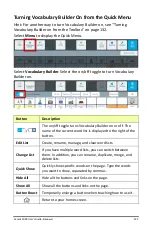Accent 1000 User’s Guide-Empower
110
4.
Create a custom color by using any of the following methods.
•
Select the Red, Green, or Blue field, use the keyboard to enter a
new RGB value, and select
Finished
. If applicable, repeat for the
other RGB fields. The Hex Code and color slider values will
change accordingly.
•
Select the Hex Code field, use the keyboard to enter a new hex
value, and select
Finished
. The RGB and slider values will
change accordingly.
•
Move the color gradient slider or move the cursor in the color
gradient box.
5.
The custom color will appear in the New Color/Current Color box.
6.
If you are not satisfied with the color, continue making adjustments
until you create the color you want.
7.
Select
Save Color
. The preview box will show the change, and the
New Color/Current Color box will show your custom color.
8.
When you finish changing colors, select
Finished
.
Note:
Your new color(s) also appear under Custom Colors in the
basic colors window to select for future use.