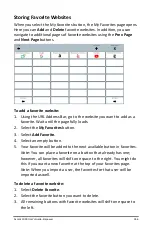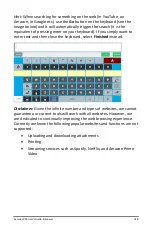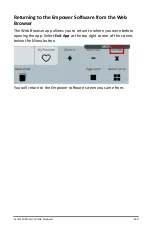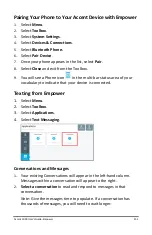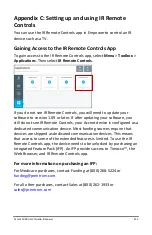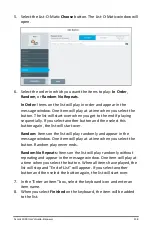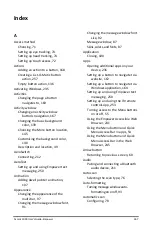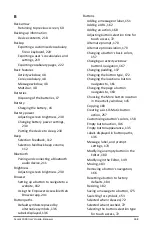Accent 1000 User’s Guide-Empower
254
Gathering What You Need
To set up and use the IR Remote Controls app in Empower, you will
need the following:
•
The device you want to control, such as your TV.
•
The IR Remote control for the device you want to control, such
as your TV’s remote control.
Make sure the remote has fresh
batteries.
•
Your Accent device running Empower version 1.09 or greater
communication software. Make sure the back of the Accent
device is pointed directly at the device you want to control,
such as your TV. There can be nothing between your Accent
and the device you want to control.
It is best if the end user and support person complete setup together. If
you need to manually teach Empower IR control signals, you will need
someone who can physically access the remote control to complete this
task.
Adding an IR Remote
1.
Select
Menu
>
Toolbox
>
Applications
. Then select
IR Remote
Controls
.
2.
Select
Add IR Remote
.
3.
Select the
Text Field
to
name your remote
. For example, Living Room
TV. Select
Next
.
4.
Choose
the
number of buttons
you want on your remote control
page. Options range from 144 to 8. Select
Next
.
5.
Choose
the
type of device
you are controlling with this remote. For
example, a TV. If your type of device is not in the list, such as a fan,
select the final option
, My device type is not in this list
. (If you
choose this option, you will be finished and a blank template will be
generated). Select
Next
.
6.
Select the
Text Field
to search for the manufacturer of your device,
such as Pioneer.
Choose
your manufacturer
. If you do not find your
manufacturer, try again or select
Finish
to continue without a
manufacturer. If you continue without a manufacturer, you will
need to manually teach the device each IR signal on your remote
control page using
Edit
.