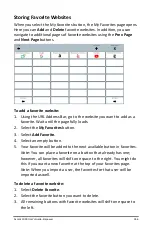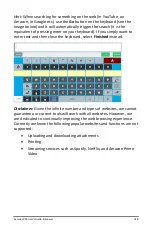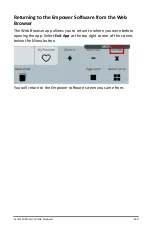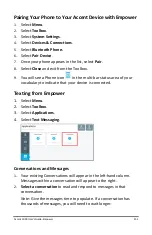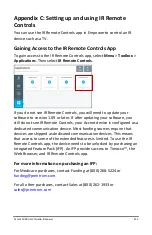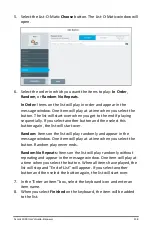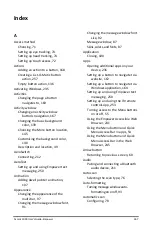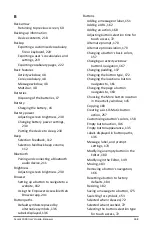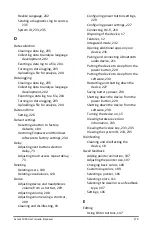Accent 1000 User’s Guide-Empower
255
7.
In the
Find My Remote
tab you will see a list of remotes that match
your device type and manufacturer. Select
Test
to see if the buttons
on the remote page control your device. Make sure the back of your
Accent is pointed directly at the device you want to control. There
can be nothing between your Accent and the device you want to
control.
Choose
a remote that best controls your device. Select
Finished
.
Using IR Remote Controls
1.
Select the tile that leads to your new remote control.
2.
Select the various buttons on the remote control page. The device
should respond accordingly. For example, the Power button will turn
on your TV. The volume buttons will adjust the volume of the TV.
Note:
If you find some buttons that are not working, see “Editing an
IR Remote Page”.
Deleting an IR Remote
1.
Select
Delete IR Remote
.
2.
Choose the remote you want to delete. Confirm your choice.
Editing an IR Remote Page
1.
Select
Edit IR Remote
.
2.
Choose the remote you want to edit. Use the Editor to make desired
changes to your remote. You can add, edit, swap, resize, cut, copy, and
paste buttons. To learn more about the Editor please see the
appropriate User’s Guide at
https://www.prentrom.com/support/devices/accent-with-
3.
Select
Cancel
or
Save
to cancel or apply your changes.