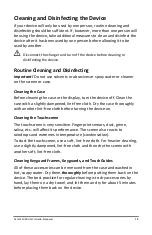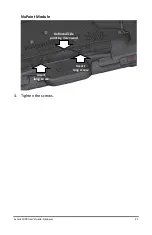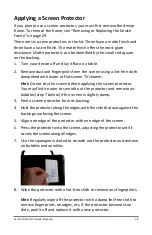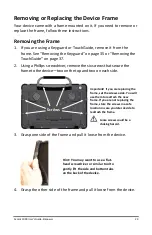Accent 1000 User’s Guide-Empower
29
Removing or Replacing the Device Frame
Your device came with a frame mounted on it. If you need to remove or
replace the frame, follow these instructions.
Removing the Frame
1.
If you are using a Keyguard or TouchGuide, remove it from the
frame. See “Removing the Keyguard” on page 35 or “Removing the
TouchGuide” on page 37.
2.
Using a Phillips screwdriver, remove the six screws that secure the
frame to the device—two on the top and two on each side.
3.
Grasp one side of the frame and pull it loose from the device.
4.
Grasp the other side of the frame and pull it loose from the device.
Screws
Hint:
You may want to use a flat-
head screwdriver or similar tool to
gently lift the side and bottom tabs
on the back of the device.
Important!
If you are replacing the
frame, set the screws aside. You will
use them to reattach the new
frame. If you are not replacing the
frame, store the screws in a safe
location in case you later decide to
reattach the frame.
Loose screws could be a
choking hazard.