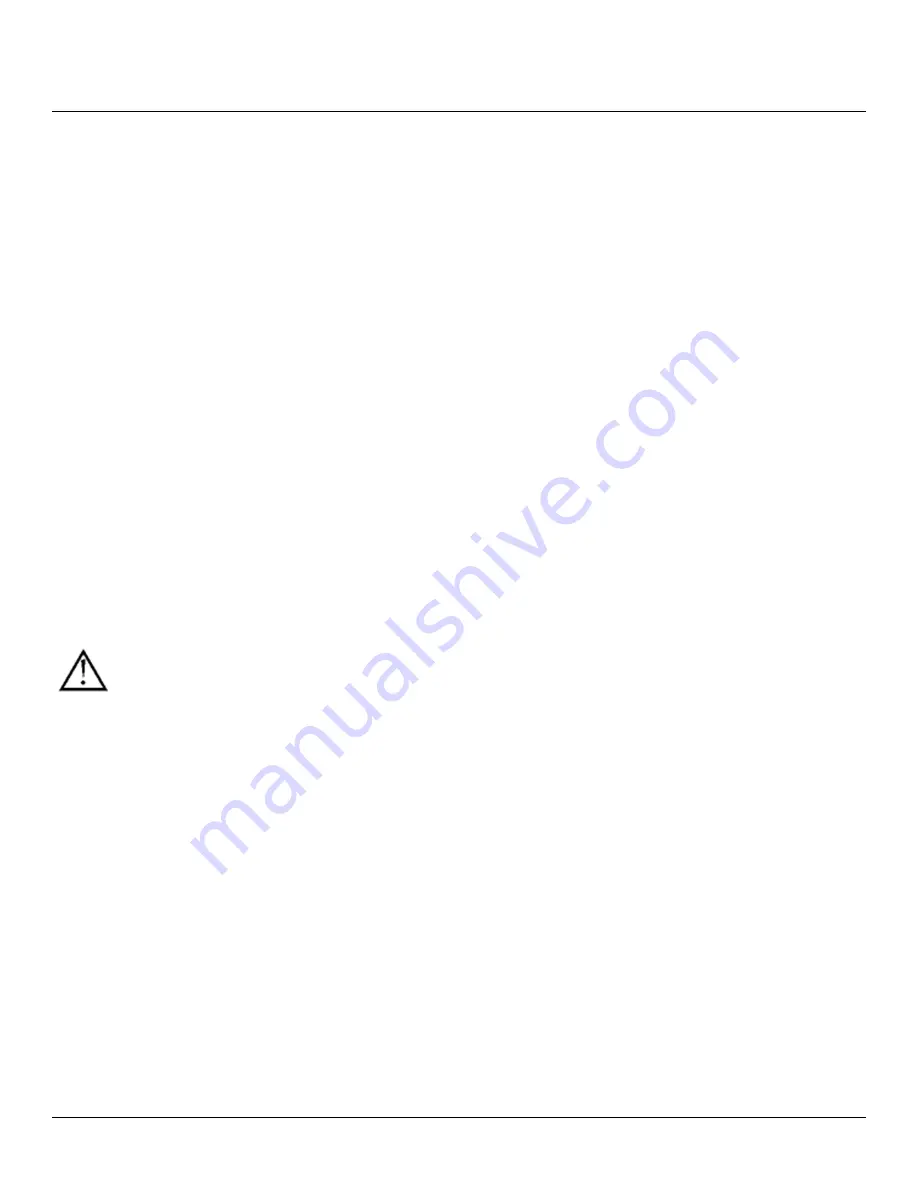
Accent 700 Hardware Manual
7
Back of the Device
Rear-Facing Camera
There is a rear-facing camera in the Accent 700 and Accent 700SB. This camera can be used with Skype
™
,
Windows
®
Movie Maker, etc. Follow the directions for the camera application being used. To use the camera
for Scenes, icons, etc., use the
CAMERA MENU in
the device’s Toolbox.
USB Port
A USB flash drive, included with the device, can be used for storage and transfer of files.
Mini USB Port for Wired Computer Access
Use the Mini USB port to connect the device to a computer using a Mini-USB cable.
A & B Switch Ports
If a switch or switches are used to access the device, they should be plugged into the A & B Switch Ports. In
order to use a joystick, Y-1 adapter is needed.
Switches cannot be used with the Accent 700SB unless the optional Scanning Package has been purchased.
Battery Charger
Always use the battery charger included with the device. Other chargers may damage the batteries.
When the battery needs to be charged, warning boxes will be displayed. A low-battery warning will also sound
to signal low batteries.
Battery life will vary from 3.5 to 5.5 hours depending on individual device usage. With heavy device usage,
such as talking, listening to music, using a cell phone and/or computer at the same time, the battery life will be
reduced. Lighter usage will result in a longer battery life.
Charging the Batteries
A full battery charge, from very low or dead batteries to fully charged batteries takes approximately 4 hours.
Plug the battery charger in every night or whenever the low battery warning boxes and/or the
Low
Battery
LED are displayed.
Information on the current status of the Battery can be found in the
Status Area
on the display and in the
Battery Menu
in the
MAINTENANCE MENU.















































