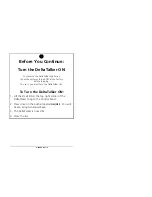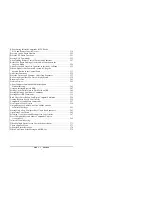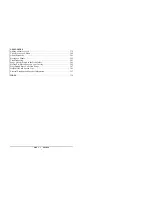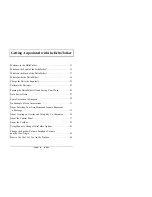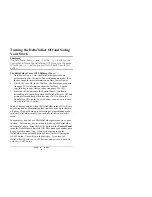*(77,1* $&48$,17('
Welcome to the DeltaTalker
™
6XPPDU\
7KH'HOWD7DONHULVDFRPPXQLFDWLRQDLGWKDWXVHVWKH0LQVSHDN
ODQJXDJHV\VWHPIRUVWRUDJHDQGUHWULHYDORIPHVVDJHV,WLV
GHVLJQHGWREHXVHGE\DQ\RQHZKRKDVGLIILFXOW\VSHDNLQJDQG
FRXOGEHQHILWIURPDQ$$&V\VWHP
The DeltaTalker is an augmentative/alternative communication
(AAC) device which uses the Minspeak communication system for
the storage and retrieval of messages. It was developed to be used
by anyone who has difficulty speaking and who wants to use an
AAC system for easy interactive communication.
Among the DeltaTalker's powerful and user-friendly features are
Icon Prediction, Auditory Prompts, Computer Emulation and the
ability to store messages in both digitized (recorded) and
synthesized (text-to-speech) speech. The DeltaTalker was shipped
to you with the Unity 128 vocabulary loaded and the matching
Unity overlay already in place.
The Minspeak
language system allows people with limited
language abilities to develop language skills at their own pace.
People with well-developed language skills will find that the
Minspeak language system allows them to communicate more
rapidly and completely than with other systems. The DeltaTalker
is designed to aid in and keep pace with the growing
communicating ability of the person using it.
This manual should be used to set up your DeltaTalker. You will
find explanations for all the functions that the DeltaTalker can
perform and instructions about how to use these functions. The
Table of Contents and the Index can help you find the information
you want in the manual. Once you have your DeltaTalker set up
and ready to go, keep this manual handy to use as a reference.
Summary of Contents for DeltaTalker
Page 10: ......
Page 12: ...77 1 48 17 Control Panel Door Status Panel Window Display Screen Keyboard The DeltaTalker...
Page 28: ...77 1 48 17 I c o n E x a m p l e s M W 1 a I w a n t fu n j to h a v e Minspeak Icon Sequences...
Page 46: ......
Page 112: ...6725 1 0 66 6 Read the Helpful Hints on the facing page Helpful Hints...
Page 134: ......
Page 170: ......
Page 208: ......
Page 226: ...211 7 1 72 1 86 1 27 5 9 6 Add Remote Control Devices to the IR Menu...
Page 276: ......
Page 318: ......
Page 326: ......