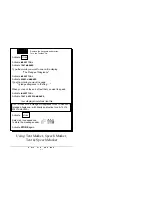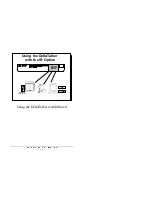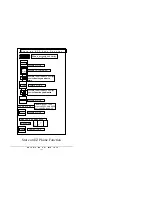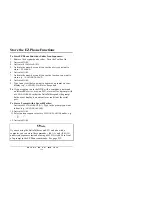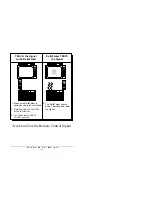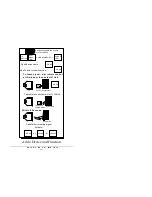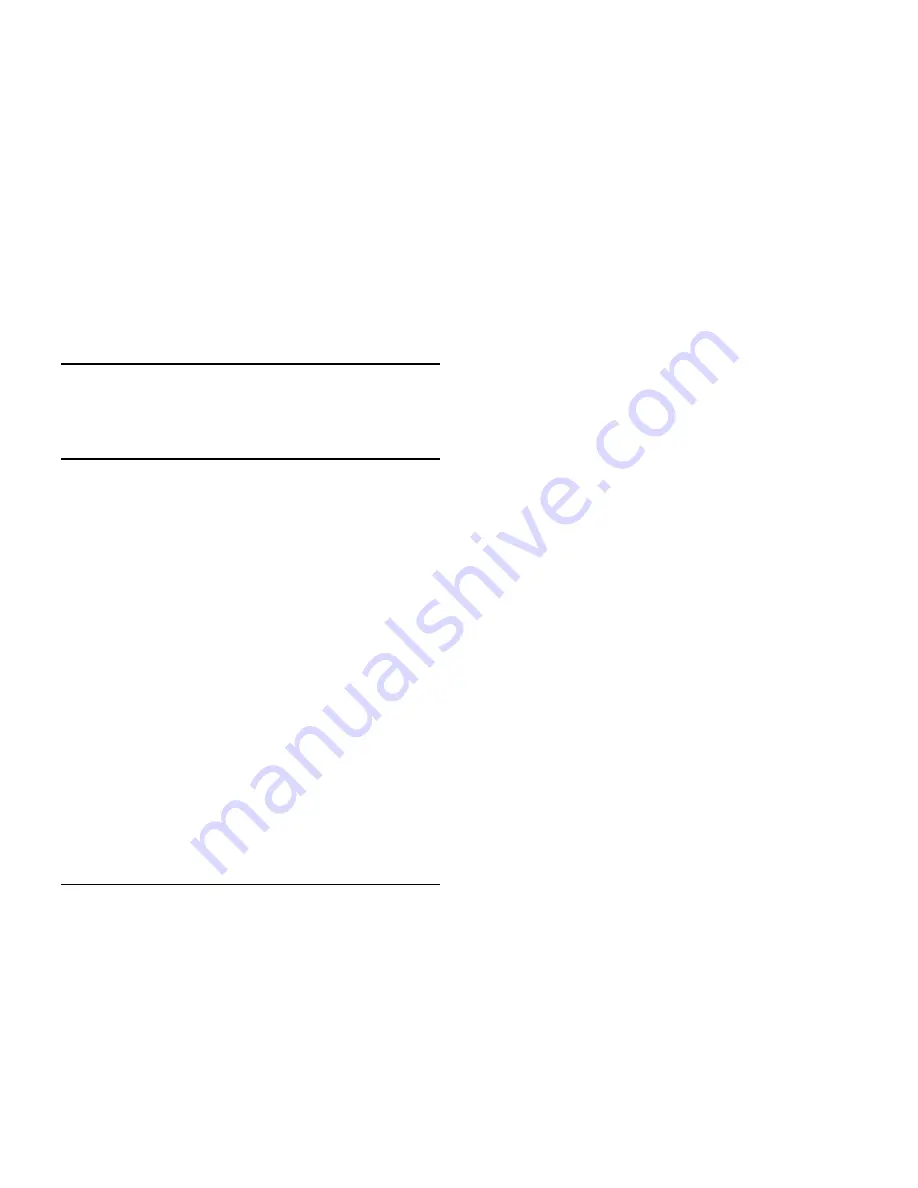
&211(&7,1* 72 $1' 86,1* 27+(5 '(9,&(6
Using
SERIAL MARKER
,
SPEECH MARKER
or
IRR ON
and
IRR OFF
When You Store
Infrared Commands
6XPPDU\
8VH
6(5,$/ 0$5.(5
WRPDUNWKHSDUWRIWKHWH[WWKDW\RXZDQWWR
VHQGRXWWKHVHULDOSRUWEXWGRQRWZDQWWRKDYHVSRNHQRU
GLVSOD\HGXVH
63((&+ 0$5.(5
WRPDUNWKHSURPSWWKDW\RXZDQW
WRKDYHVSRNHQ:LWKDQ,55\RXFDQVWRUH
,55 21
DQG
,55 2))
XQGHULFRQVHTXHQFHV
SERIAL MARKER
is used when you want the DeltaTalker to send
information out the serial port without having it speak or display
the information in the command.
SPEECH MARKER
is used when
you want to hear a prompt that tells you what the command is that
you are sending but not have the prompt displayed. Use these tools
when you store commands for computer emulation and ECU use.
If you use
INSERT TOOL
and
SERIAL MARKER
before you begin
entering a command, and another one at the end of the command,
the command will be sent to the computer without being spoken.
If you want the DeltaTalker to indicate that you sent the correct
command, store a prompt, e.g.,
"CHANNEL UP",
that the
DeltaTalker speaks. Every time you activate the
<CHANNEL UP>
sequence the DeltaTalker will speak,
"CHANNEL UP"
and the
command will be sent to the computer. Use a
SPEECH MARKER
in
front of the prompt to make this happen.
Another option for controlling where text is sent when you are
using a computer and ECU commands at the same time is to store
the commands
<IRR ON>
and
<IR OFF>
under sequences on your
overlay. These two commands turn the infrared receiver (IRR) for
the computer
OFF
when you send ECU commands and then to turn
it back
ON
when you return to using the computer. See page 251
for more information about the
<IRR ON>
and
<IRR OFF>
commands.
Summary of Contents for DeltaTalker
Page 10: ......
Page 12: ...77 1 48 17 Control Panel Door Status Panel Window Display Screen Keyboard The DeltaTalker...
Page 28: ...77 1 48 17 I c o n E x a m p l e s M W 1 a I w a n t fu n j to h a v e Minspeak Icon Sequences...
Page 46: ......
Page 112: ...6725 1 0 66 6 Read the Helpful Hints on the facing page Helpful Hints...
Page 134: ......
Page 170: ......
Page 208: ......
Page 226: ...211 7 1 72 1 86 1 27 5 9 6 Add Remote Control Devices to the IR Menu...
Page 276: ......
Page 318: ......
Page 326: ......