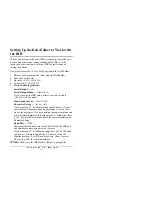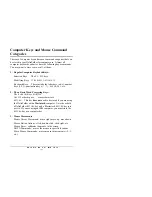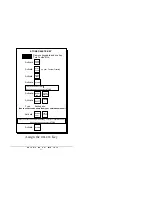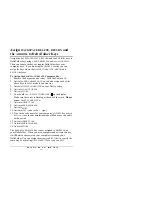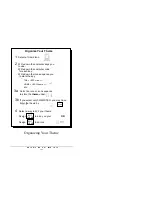&211(&7,1* 72 $1' 86,1* 27+(5 '(9,&(6
Storing
IRR ON
and
IRR OFF
When you use the Deltatalker for both ECU commands and
computer emulation, any ECU prompts that are stored without
speech markers will be displayed on your computer monitor as
well as sent out the DeltaTalker serial port. There are a couple of
ways to handle this.
Without an IRR
If you are not using the IRR for computer emulation, you can store
the ECU prompts with a
SPEECH MARKER
(see page 215). If you
do not use a
SPEECH MARKER
, you can go to the
OUTPUT MENU
and turn Serial Output
OFF
before you activate the sequence where
you stored an ECU command.
With an IRR
If you are using an IRR for computer emulation, you can store the
ECU prompts with a
SPEECH MARKER
(see page 215). If you do not
want to use a
SPEECH MARKER
, you can store
<IRR ON>
and
<IRR
OFF>
under separate icon sequences on your overlay. When you
want to send an ECU command (e.g., "answer the phone") activate
the sequence where you stored
IRR OFF
, send the ECU command
and talk on the phone. Activate
IRR ON
when you are ready to go
back to computer emulation.
To Store the
IRR ON
and
IRR OFF
Commands
:
1. Remove the keyguard and overlay from the DeltaTalker.
2. Turn the Toolbox
ON
.
3. Activate
STORE
.
4. Activate
<SHIFT><ESC>IRR,ON
.
In case you have forgotten, this means you activate the
SHIFT
key
[B8],
the
ESC
key
[B5],
Spell
IRR
, activate the comma
key
[K7],
spell
ON
and activate the period key
[L7].
5. Activate
STORE
.
6. Select the icon sequence you want to use.
7. Activate
STORE
.
Repeat these steps to store
IRR OFF
. In step #4 activate
<SHIFT><ESC>IRR,OFF
. instead of
IRR,ON
.
Summary of Contents for DeltaTalker
Page 10: ......
Page 12: ...77 1 48 17 Control Panel Door Status Panel Window Display Screen Keyboard The DeltaTalker...
Page 28: ...77 1 48 17 I c o n E x a m p l e s M W 1 a I w a n t fu n j to h a v e Minspeak Icon Sequences...
Page 46: ......
Page 112: ...6725 1 0 66 6 Read the Helpful Hints on the facing page Helpful Hints...
Page 134: ......
Page 170: ......
Page 208: ......
Page 226: ...211 7 1 72 1 86 1 27 5 9 6 Add Remote Control Devices to the IR Menu...
Page 276: ......
Page 318: ......
Page 326: ......