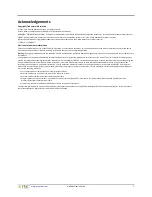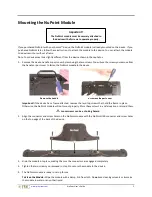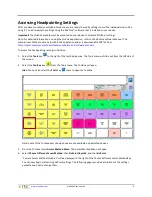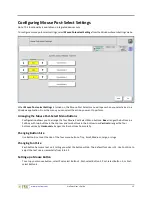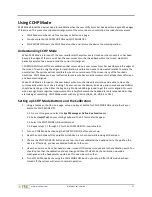www.prentrom.com
NuPoint User’s Guide
2
Acknowledgements
Copyright/Trademark Information
© 2015-2017 Prentke Romich Company. All rights reserved.
Accent, NuPoint, and NuVoice are trademarks of Prentke Romich Company.
MINSPEAK®, SEMANTIC COMPACTION®, and UNITY® are trademarks under license from Semantic Compaction Systems, Inc. in the United States and/or other countries.
PIXON® brand products are trademarks under license from Semantic Compaction Systems, Inc. in the United States and/or other countries.
Microsoft and Windows are registered trademarks of Microsoft Corporation in the United States and/or other countries.
17529v1.3 ∙ 12/08/2017
Electronic Interference Information
This device complies with Part 15 of the FCC Rules. Operation is subject to two conditions: (1) this device may not cause harmful interference, and (2) this device
must accept any interference received, including interference that may cause undesired operation.
Warning!
Changes or modifications to this product which are not authorized by Prentke Romich Company could exceed FCC limits and negate your authority to use
this product.
This equipment has been tested and found to comply with the limits for a Class B digital device, pursuant to Part 15 of the FCC Rules. These limits are designed to
provide reasonable protection against harmful interference in a residential installation. This equipment generates, uses and can radiate radio frequency energy and,
if not installed and used in accordance with the instructions, may cause harmful interference to radio communications. However, there is no guarantee that
interference will not occur in a particular installation. You can determine whether this product is causing interference in your radio or television by turning this
product off. If the interference stops, it was probably caused by this product or one of its accessories. You can attempt to correct the interference by using one or
more of the following measures:
•
Turn the television or radio antenna until the interference stops.
•
Move this product to one side or the other of the television or radio.
•
Move this product farther away from the television or radio.
•
Plug this product into an outlet that is on a different circuit from the television or radio; that is, this product should be controlled by different circuit
breakers/fuses from the television or radio.
•
If necessary, contact a Prentke Romich Company service technician for assistance.
This Class B digital apparatus meets all requirements of the Canadian Interference-Causing Equipment Regulations. Cet appareil numérique de la classe B respect
toutes les exigences du Règlement sur le matériel brouiller du Canada.
Summary of Contents for NuPoint
Page 1: ...17529v1 3 User s Guide...