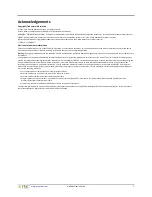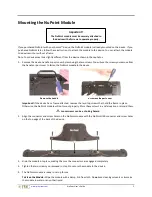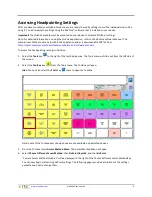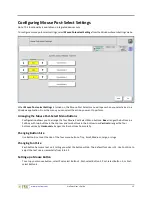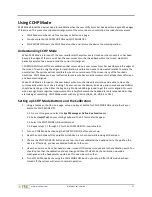www.prentrom.com
NuPoint User’s Guide
7
Configuring Basic NuPoint Settings
Basic NuPoint settings are available from the Access Method Menu.
Note:
Menu options are slightly different on dedicated devices.
Setting the Selection Type
The selection type options are Auto and Manual. When
Auto
is selected, your device will make your selection
for you automatically once your Acceptance Time has accumulated. When
Manual
is selected, you must make
the selection with a switch.
Setting the Acceptance Time
This is the amount of time it takes for your device to accept a location you have selected and to select the key.
The device beeps when your key is accepted. For example, if you set acceptance time for .50 seconds, you
must hold your position for ½ second before the key will be selected and the device beeps.
Setting Averaging
Averaging helps you reduce accidental key activations caused by involuntary head movements or jitter. In
effect, it creates a box that surrounds the average horizontal and vertical values of where an individual is
pointing. The lower the value, the smaller the box, requiring less movement to change the cursor position. The
higher the value, the larger the box, requiring greater movement to change the cursor position.
Summary of Contents for NuPoint
Page 1: ...17529v1 3 User s Guide...