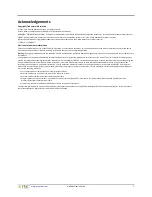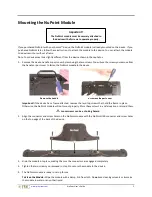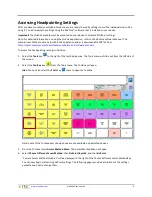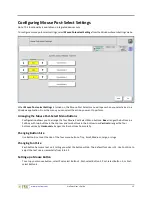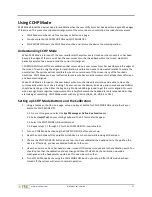www.prentrom.com
NuPoint User’s Guide
9
Configuring the Cursor and Highlight Settings
The cursor moves with the user’s head movement. The highlight follows the cursor and highlights a key when it is
selected. To modify the appearance of the cursor and highlighting, select
Pointer Settings
from the Access Method
Menu. The Pointer Settings Menu will open.
Configuring the Cursor
Use the cursor settings to show or hide the cursor, change the cursor size and color, and set the cursor speed.
The cursor is visible at all times unless the user shifts its position off the screen.
Showing or Hiding the Cursor
The cursor on your device is a hand. Show Cursor should be set to ON. If you turn Show Cursor off, you will no
longer see the hand.
Changing the Cursor Size
Small is the default. You can change the size to Medium or Large.
Changing the Cursor Color
Use the Cursor Color key to change the color of the hand. When you select the key, the Cursor Color Menu is
displayed. From this menu you can create custom colors by varying such factors as hue, saturation, and
luminosity. For details on changing a color, see “Appendix A: Changing an Item’s Color” on page 19.
Summary of Contents for NuPoint
Page 1: ...17529v1 3 User s Guide...