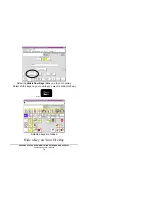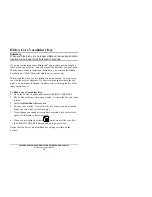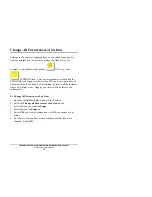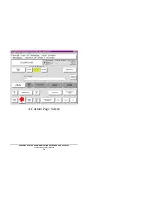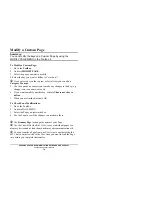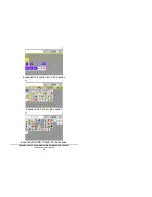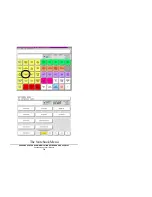PERSONALIZE YOUR COMMUNICATION KEYBOARD AND OVERLAY
Vantage/Vanguard II Manual
223
Create a Custom Page
1. Go to the Toolbox.
2. Activate CREATE PAGE
3. Spell the name for your Page and select
OK
when you have finished.
Copy from an Existing Page:
4. If you want to copy the format of an already created Page, select
Copy from an existing page
then select the Page you want to copy.
5. Select a key to define from the existing Page.
6. Follow steps #6-10 below.
OR
4. Select the keyboard size you want to use for your Page.
5. Select the first key that you want to define.
6. Select DECtalk or Record.
7. Type in any text that you want your device to speak. If you are
recording something, type in any text that you want to have
displayed. (Remember to use INSERT TOOL if you want any Tools
to be part of the key contents.)
8. Add an icon to your key, change the label or change the key color if
you want. A label can contain up to 32 letters. If you want a blank
label, type a space instead of a word. To change the key color press
the
Change Key Color
key until you see the color you want.
If the key you have selected is in the first row or the first column
of keys, you can add an Auditory Prompt to identify the key.
9. When you have finished with the key, select CHOOSE NEXT KEY
TO DEFINE and repeat steps 5-9 until you have created your custom
page.
10. When you have finished, select OK.
Summary of Contents for Vanguard II
Page 56: ...SETTING UP YOUR COMMUNICATION DEVICE Vantage Vanguard II Manual 56 Unity 45 2 Hit Overlay...
Page 64: ...SETTING UP YOUR COMMUNICATION DEVICE Vantage Vanguard II Manual 64 Activities Pages...
Page 66: ...SETTING UP YOUR COMMUNICATION DEVICE Vantage Vanguard II Manual 66 The CHOOSE OVERLAY MENU...
Page 76: ...SETTING UP YOUR COMMUNICATION DEVICE Vantage Vanguard II Manual 76 1 Switch Options...
Page 78: ...SETTING UP YOUR COMMUNICATION DEVICE Vantage Vanguard II Manual 78 2 Switch Options...
Page 114: ...SETTING UP YOUR COMMUNICATION DEVICE Vantage Vanguard II Manual 114 Save Your Settings...
Page 119: ...WORD PREDICTION Vantage Vanguard II Manual 119 Word Prediction...
Page 124: ...WORD PREDICTION Vantage Vanguard II Manual 124 Turn Word Prediction ON...
Page 128: ...WORD PREDICTION Vantage Vanguard II Manual 128 Display Recent Words...
Page 130: ...WORD PREDICTION Vantage Vanguard II Manual 130 The Default Delete Command is backspace...
Page 132: ...WORD PREDICTION Vantage Vanguard II Manual 132 Highlight the Background or Text Color...
Page 138: ...WORD PREDICTION Vantage Vanguard II Manual 138 Review Words in the Word Prediction Dictionary...
Page 141: ...STORING MESSAGES Vantage Vanguard II Manual 141 Storing Messages...
Page 148: ...STORING MESSAGES Vantage Vanguard II Manual 148 Record a Message...
Page 162: ...STORING MESSAGES Vantage Vanguard II Manual 162 A CREATE ACTIVITY Page...
Page 164: ...STORING MESSAGES Vantage Vanguard II Manual 164...
Page 176: ...STORING MESSAGES Vantage Vanguard II Manual 176 Copy Pages and Activities to Other User Areas...
Page 178: ...STORING MESSAGES Vantage Vanguard II Manual 178 Set Activity Template...
Page 182: ...STORING MESSAGES Vantage Vanguard II Manual 182 REVIEW VOCABULARY MENU...
Page 190: ...190...
Page 265: ...MORE TOOLS FOR COMMUNICATION Vantage Vanguard II Manual 265 More Tools for Communication...
Page 266: ...MORE TOOLS FOR COMMUNICATION Vantage Vanguard II Manual 266 DECtalk RealSpeak SPEECH MENU...
Page 268: ...MORE TOOLS FOR COMMUNICATION Vantage Vanguard II Manual 268 Select an Average Pitch...
Page 270: ...MORE TOOLS FOR COMMUNICATION Vantage Vanguard II Manual 270 Selecting a Speech Rate...
Page 272: ...MORE TOOLS FOR COMMUNICATION Vantage Vanguard II Manual 272 Selecting a Pitch Range...
Page 278: ...MORE TOOLS FOR COMMUNICATION Vantage Vanguard II Manual 278 DICTIONARY MENU...
Page 284: ...MORE TOOLS FOR COMMUNICATION Vantage Vanguard II Manual 284 Review the Words in the Dictionary...
Page 292: ...292...
Page 293: ...USING THE TRANSFER MEMROY MENU Vantage Vanguard II Manual 293 Using the TRANSFER MEMORY MENU...
Page 294: ...USING THE TRANSFER MEMROY MENU Vantage Vanguard II Manual 294 The TRANSFER MEMORY MENU...
Page 307: ...USING THE MP3 PLAYER MENU Vantage Vanguard II Manual 307 Using the MP3 PLAYER MENU...
Page 308: ...USING THE MP3 PLAYER MENU Vantage Vanguard II Manual 308...
Page 310: ...USING THE MP3 PLAYER MENU Vantage Vanguard II Manual 310 MP3 PLAYER MENU...
Page 312: ...USING THE MP3 PLAYER MENU Vantage Vanguard II Manual 312 MP3 PLAYER MENU...
Page 320: ...USING THE MP3 PLAYER MENU Vantage Vanguard II Manual 320 The FILE ORGANIZER MENU...
Page 326: ...USING A REMOTE COTROL Vantage Vanguard II Manual 326 C c...
Page 328: ...USING A REMOTE COTROL Vantage Vanguard II Manual 328 C c Use your Device as a Remote Control...
Page 330: ...USING A REMOTE COTROL Vantage Vanguard II Manual 330 Remote Control Activity Icon...
Page 334: ...USING A REMOTE COTROL Vantage Vanguard II Manual 334 IR SETUP MENU...
Page 346: ...USING A REMOTE COTROL Vantage Vanguard II Manual 346 Delete a Device and Rename a Device...
Page 348: ...USING A REMOTE COTROL Vantage Vanguard II Manual 348 Add a New Function to an Existing Device...
Page 350: ...USING A REMOTE COTROL Vantage Vanguard II Manual 350 Rename a Function...
Page 352: ...USING A REMOTE COTROL Vantage Vanguard II Manual 352 Delete a Function...
Page 354: ...USING A REMOTE COTROL Vantage Vanguard II Manual 354...
Page 360: ...360...
Page 361: ...USING A COMPUTER Vantage Vanguard II Manual 361 Using a Computer...
Page 362: ...USING A COMPUTER Vantage Vanguard II Manual 362 Connect to a Computer...
Page 368: ...USING A COMPUTER Vantage Vanguard II Manual 368 Load the 8 Location Computer Access Overlay...
Page 370: ...USING A COMPUTER Vantage Vanguard II Manual 370 8 Location Computer Access Overlay...
Page 398: ...USING A COMPUTER Vantage Vanguard II Manual 398 The ADVANCED INFRARED SETUP Menu...
Page 403: ...USING THE PHONE Vantage Vanguard II Manual 403 Using the Phone...
Page 406: ...USING THE PHONE Vantage Vanguard II Manual 406 Phone Configuration Menu...
Page 419: ...APPENDICES Vantage Vanguard II Manual 419 Appendices...
Page 420: ...420...
Page 515: ...INDEX Vantage Vanguard II Manual 515 Index...
Page 516: ...516...