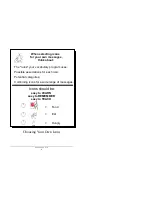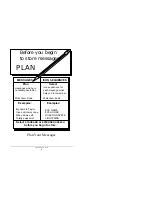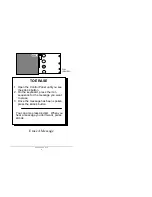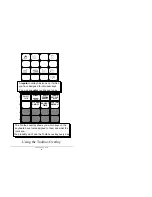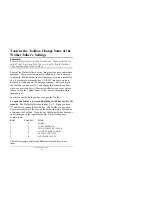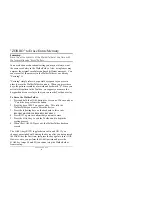:DONHU7DONHU 0DQXDO
Store a Message Using the
STORE
and
RECORD
Buttons
6XPPDU\
3UHVV
6725(
6HOHFWWKH,FRQV\RXZDQWWRXVH3UHVVDQGKROG
5(&25'
DQGVSHDNWKHPHVVDJHLQWRWKHPLFURSKRQH5HOHDVH
WKH
5(&25'
NH\ZKHQ\RXKDYHILQLVKHGVSHDNLQJ
Know what it is you want to say. Have the icons you want to use
already in mind. Select Standard or Extended speech in the
Control Panel. Speak clearly but not loudly or forcefully.
To Store a Message
1. Open the Control Panel and press the
STORE
button (the LED
lights).
2. Press the icon sequence or the key you want to use to store
the message under.
3. Press and hold the
RECORD
button (LED lights) and speak
your message. Release the
RECORD
key immediately when
you have finished speaking (LED goes out
4. Test the message by pressing the
REVIEW
key. The LED lights
and the WalkerTalker speaks the location code of the message
and then speaks the message. If you are satisfied with the
recording, you can continue to store new messages or retrieve
already stored messages.
5
.
If you do not like the recording you hear, press the
ERASE
key.
The WalkerTalker beeps. This indicates that the message and
its icon sequence have been erased.
Ä
Note:
You may not select the same icon twice in a row. The
WalkerTalker will emit an error beep. Just re-enter new icons. If
you select too many icons for a sequence or press two keys at once,
all the lights in the Control Panel will flash. Just start over.