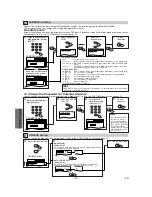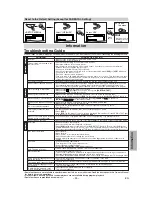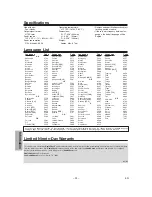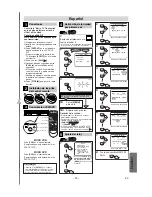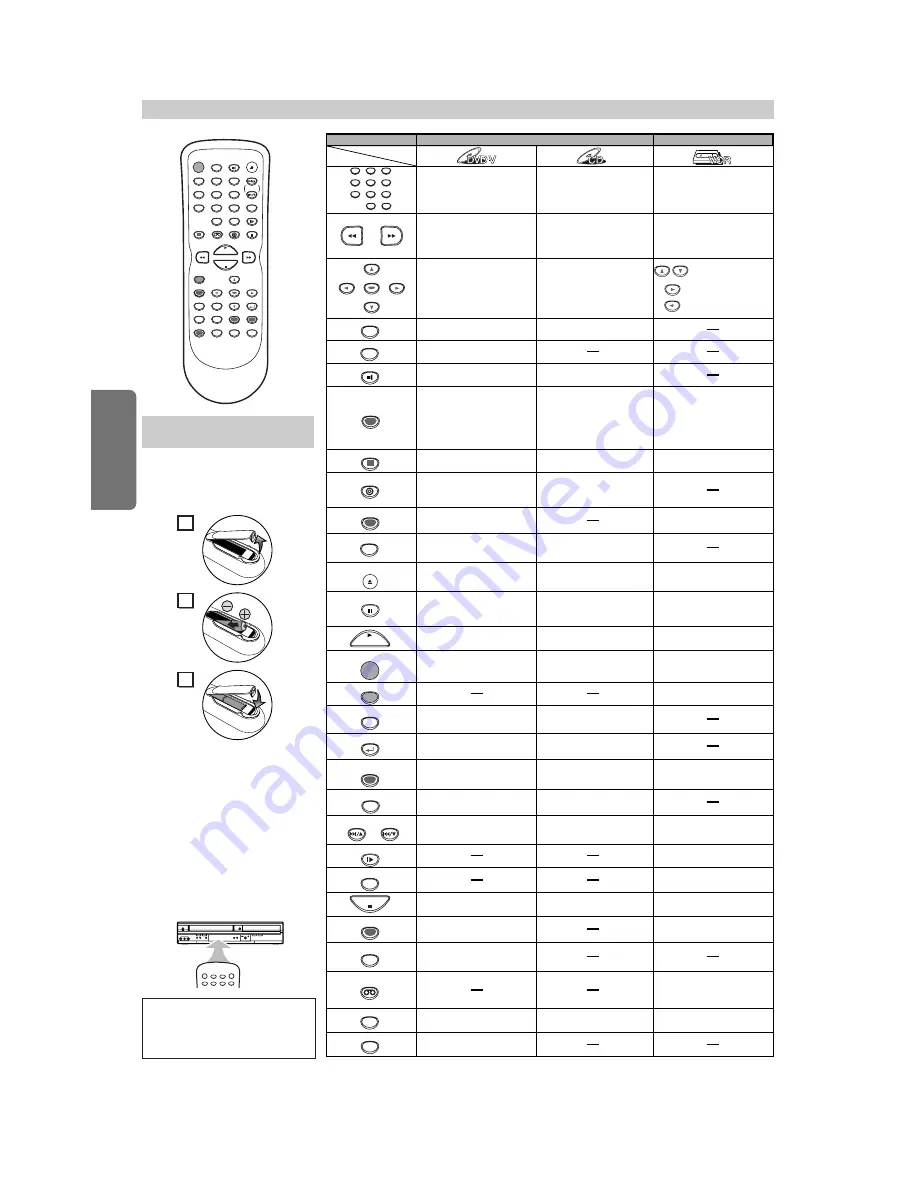
Setup
– 10 –
EN
MENU
TOP MENU
MODE
SUBTITLE
T-SET
ANGLE
A-B
1
2
3
4
5
6
7
8
9
0
+10
ZOOM
VCR
PAUSE
VCR/TV
STOP
Button
(Alphabetical order)
Disc/Tape
OPEN/CLOSE
/EJECT
ENTER
CLEAR/
C. RESET
DVD
AUDIO
DISPLAY
REPEAT
SPEED
SLOW
SKIP/CH.
SKIP/CH.
PLAY
REC/OTR
SETUP
SEARCH
MODE
RETURN
POWER
•
To display the current disc
mode.
•
To display the current disc
mode.
•
To display the current time,
tape counter, and channel.
•
To open or close the disc
tray.
•
To open or close the disc
tray.
•
To eject the video cassette
from the cassette
compartment.
•
To select chapter or title
directly.
•
To select track directly.
•
To select camera angles on
a disc.
•
To select audio languages on
a disc.
•
To select STEREO,
L-ch or R-ch.
•
To repeat between your
chosen point A and B.
•
To repeat between your
chosen point A and B.
•
To set black level on/off.
•
To set virtual surround on/off.
•
To arrange the playing
order or play randomly.
•
To set virtual surround on/off.
•
To call up the Menu
on a disc.
•
To call up the VCR Menu.
•
To select channel.
•
The +10 button has no effect
in VCR mode.
•
To clear the markers.
•
To clear the numbers
entered incorrectly.
•
To cancel the point for A-B
repeat.
•
To clear the markers.
•
To remove status number in
program input.
•
To clear the numbers entered
incorrectly.
•
To cancel the point for A-B
repeat.
•
To search forward/backward
through a disc.
•
To begin slow forward/
reverse playback during the
pause mode.
•
To search forward/backward
through a disc.
•
To forward/backward a tape.
•
To pause disc playback.
•
To advance playback
one frame at a time.
•
To pause disc playback.
•
To advance playback
one frame at a time.
•
To pause tape playback or
recording.
•
To activate the remote control
in DVD mode.
•
To select the DVD output
mode.
•
To select the DVD output
mode.
•
To activate the remote
control in DVD mode.
•
To move the cursor and
determine its position.
•
To move the cursor and
determine its position.
VCR mode
DVD mode
•
To select an item
on the VCR Menu.
•
To advance to the
next VCR Menu.
•
To go back one step
during clock and
timer setting.
•
To exit the VCR Menu.
•
To reset the tape counter.
•
To play a chapter or title
repeatedly.
•
To play a track or disc
repeatedly.
•
To return to the previous
operation in menu.
•
To return to the previous
operation in menu.
•
To search chapter, title or time.
•
To set or search the markers.
•
To search track.
•
To search time.
•
To set or search the markers.
•
To skip chapters or titles.
•
To skip tracks.
•
To change channels.
•
To adjust the tracking
manually during playback.
•
To begin disc playback.
•
To begin disc playback.
•
To begin tape playback.
•
To call up the DVD setup
menu.
•
To call up the index or time
search menu.
•
To call up the DVD setup
menu.
•
To select the recording
speed.
•
To view the tape in slow
motion.
•
To start a recording or
One Touch Recording.
•
To turn the unit on or off.
•
To turn the unit on or off.
•
To turn the unit on or off.
•
To select subtitles on a disc.
•
To put the VCR into standby
mode for a Timer Recording.
•
To magnify part of a picture.
(x2 / x4)
•
To call up the Top Menu
on a disc.
•
To stop playback.
•
To stop playback.
•
To stop playback or recording.
•
To select VCR position or
TV position.
•
To select CD position or TV
position.
•
To select DVD position or
TV position.
•
To select the VCR output
mode.
•
To activate the remote
control in VCR mode.
POWER
DISPLAY
VCR
DVD
PAUSE
SLOW
VCR/TV
SKIP/CH.
PLAY
STOP
REC/OTR
MENU
SETUP
TOP MENU
MODE
ZOOM
SUBTITLE
T-SET
ANGLE
ENTER
RETURN
SEARCH
MODE
REPEAT
A-B
OPEN/CLOSE
/EJECT
SPEED
AUDIO
CLEAR/
C. RESET
1
2
3
4
5
6
7
8
9
0
+10
2
1
3
Installing the Batteries
for the Remote Control
Install two AA batteries (commer-
cially available) matching the polar-
ity indicated inside battery com-
partment of the remote control.
Keep in mind the following when using
the remote control:
• Make sure that there is no obsta-
cle between the remote control
and the remote sensor on the unit.
• The maximum operable ranges
from the unit are as follows.
-
Line of sight
: approx. 23 feet (7m)
-
Either side of center
:
approx. 16 feet (5m) within 30°
-
Above
: approx. 16 feet (5m)
within 15°
-
Below
: approx. 10 feet (3m)
within 30°
POWER
OPEN/CLOSE
VCR
DVD
CHANNEL
OUTPUT
VIDEO
L - AUDIO - R
STOP/EJECT
PLAY
STOP
PLAY
REC/OTR
E
REW
P
/
A
A
L
K
O
F.FWD
D
P
O
Remote Control
Hint
Hint
• Do not mix alkaline and manganese
batteries.
• Do not mix old and new batteries.