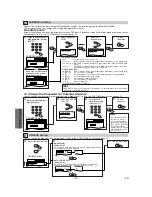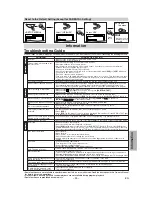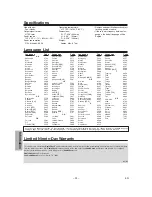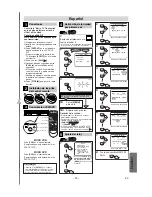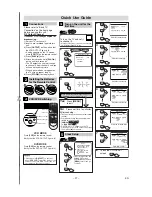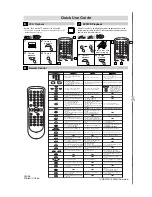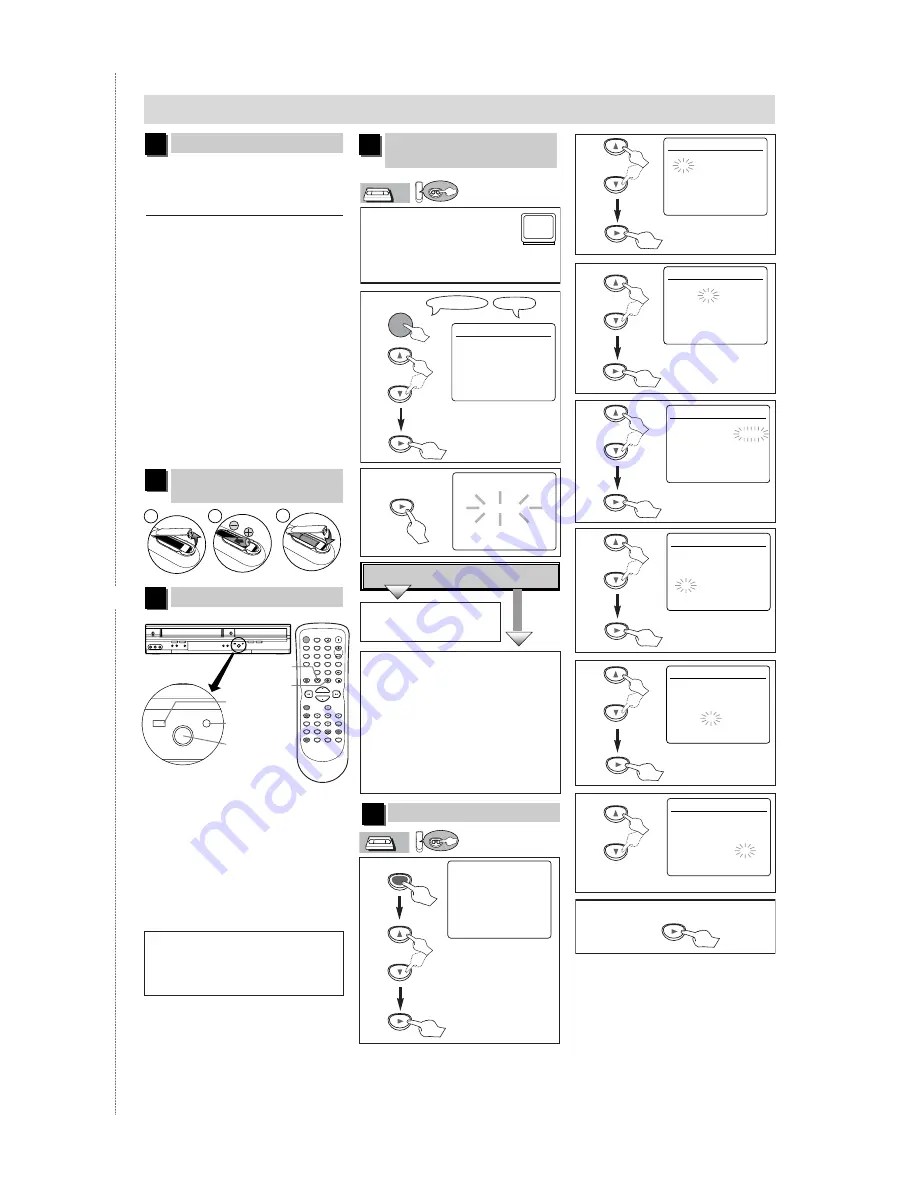
2
2
3
3
4
4
7
7
5
5
6
6
– 27 –
EN
Quick Use Guide
✄
Please refer to “Basic TV
Connection” on the front page
before you use this unit.
RF Output Channel
If channel 3 is already occupied for
broadcasting,
1)Set your TV to channel 4.
2)Insert a pre-recorded tape into this
unit.
3)Press
[OUTPUT]
on the unit so that
the VCR OUTPUT light is lit.
• If noise appears on the TV screen,
press
[VCR/TV]
on the remote control.
4)Press
[PLAY
B
]
once.
5)After a few seconds, hold
[PLAY
B
]
on the unit for 3 seconds.
• The RF output channel will change
to channel 4 from channel 3 and you
will see a playback picture.
• When a picture does not appear on
the TV screen, repeat step 4).
6)Press
[STOP
C
]
to stop playback.
Connections
1
Clock Setup
5
VCR/DVD Switching
3
Installing the Batteries
for the Remote Control
2
Turn on the unit for the
first time
4
2
3
1
VCR
DVD
OUTPUT
POWER
DISPLAY
VCR
DVD
PAUSE
SLOW
VCR/TV
SKIP/CH.
PLAY
STOP
REC/OTR
MENU
SETUP
TOP MENU
MODE
ZOOM
SUBTITLE
T-SET
ANGLE
ENTER
RETURN
SEARCH
MODE
REPEAT
A-B
OPEN/CLOSE
/EJECT
SPEED
AUDIO
CLEAR/
C. RESET
1
2
3
4
5
6
7
8
9
0
+10
OUTPUT button
DVD OUTPUT light
VCR OUTPUT light
DVD button
VCR button
POWER
OPEN/CLOSE
VCR
DVD
CHANNEL
OUTPUT
VIDEO
L - AUDIO - R
STOP/EJECT
PLAY
STOP
PLAY
REC/OTR
E
REW
P
/
A
A
L
K
O
F.FWD
D
P
O
Press
[VCR]
on the remote control.
(Verify that the VCR OUTPUT light is lit.)
VCR MODE
Press
[DVD]
on the remote control.
(Verify that the DVD OUTPUT light is lit.)
DVD MODE
2
2
LANGUAGE SELECT
B
ENGLISH
[ON]
FRANCAIS
ESPAÑOL
1
1
Turn on the TV and set it
to channel 3.
• If channel 3 is already occupied for broadcasting,
see“RF Output Channel” section.
3
3
CH 01
AUTO SET UP
No
No
Please wait for a few minutes.
After scanning...
• The tuner stops on the lowest memorized
channel.
• You can select only the channels memo-
rized in this unit by using
[SKIP/CH.
G
G
/
K
K
H
/
L
L
]
(or
[CHANNEL
K
K
/
L
L
]
).
• If “AUTO SET UP” appears on the TV
screen again, check the cable connections.
Then, press
[
B
]
once again.
Y
Y
es
es
Press
[MENU]
to exit.
Do you connect the cable from the cable box or
the satellite box to the unit’s ANT-IN jack?
YES
NO
TV Screen
Remote Control
VCR
VCR
VCR
VCR
VCR
1
1
- M E N U -
TIMER PROGRAMMING
AUTO REPEAT [OFF]
CHANNEL SET UP
B
CLOCK SET
LANGUAGE SELECT
AUDIO OUT
TV STEREO
[ON]
SAP
CLOCK SET
MONTH DAY
YEAR
1 0 / – –
– – – –
HOUR MINUTE
AM/PM
– – : – –
– –
CLOCK SET
MONTH DAY
YEAR
1 0 / 0 2
– – – –
HOUR MINUTE
AM/PM
– – : – –
– –
Select the current month.
Select the current day.
• If the clock is not set, the
CLOCK SET screen
appears when you press
[MENU]
. In this case, go
to step 2).
VCR
VCR
VCR
VCR
VCR
CLOCK SET
MONTH DAY
YEAR
1 0 / 0 2
2 0 0 6
HOUR MINUTE
AM/PM
– – : – –
– –
CLOCK SET
MONTH DAY
YEAR
1 0 / 0 2 MON 2 0 0 6
HOUR MINUTE
AM/PM
0 5 : – –
– –
CLOCK SET
MONTH DAY
YEAR
1 0 / 0 2 MON 2 0 0 6
HOUR MINUTE
AM/PM
0 5 : 4 0
– –
CLOCK SET
MONTH DAY
YEAR
1 0 / 0 2 MON 2 0 0 6
HOUR MINUTE
AM/PM
0 5 : 4 0
P M AM
B
PM
Select the current year.
Select “AM” or “PM”.
8
8
To exit the CLOCK SET
screen
Select the current hour.
Select the current minute.
Hint
Hint
• Pressing only
[OUTPUT]
on the front
panel DOES NOT switch the mode of the
remote control. You MUST select the cor-
rect mode on the remote control.
or
POWER
MENU
or
or
or
or
or
or
or